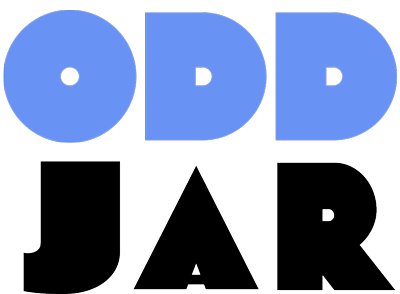All in One SEO Google Analytics Integration: Complete Setup Guide 2025
If you’re here looking for All in One SEO Google Analytics integration, I have news that might initially disappoint you—but stick around, because the alternatives are significantly better.
Let me paint a familiar picture: You’ve just updated All in One SEO to version 4.5.1, excited to dive into your WordPress analytics dashboard, only to discover that the AIOSEO analytics integration you’ve relied on has vanished. Completely. Gone. As if it never existed.
I discovered this the hard way during a client project last month. After three hours of troubleshooting, thinking it was my authentication setup, I finally found the truth buried in AIOSEO’s changelog. The Google Analytics integration was deprecated—permanently. No warning, no migration path, just gone.
Here’s the thing: After the initial frustration wore off, I realized this change forced me to discover superior solutions. Solutions that provide more accurate SEO data, eliminate authentication headaches, and actually work reliably. In this guide, I’ll show you exactly what happened to All in One SEO Google Analytics integration and walk you through three superior alternatives that deliver better insights than the old integration ever did.

What Happened to All in One SEO Google Analytics Integration?
The Deprecation Timeline
All in One SEO officially deprecated its Google Analytics integration with the release of version 4.5.1 in late 2024. This wasn’t a gradual phase-out or a temporary removal—it was a complete elimination of all Google Analytics features from the plugin.
The AIOSEO analytics integration had experienced authentication issues for months before its removal. Users frequently reported problems with:
- OAuth authentication failures that required constant re-authorization
- Data sync delays that made real-time monitoring impossible
- Incomplete metrics that didn’t match Google Analytics dashboard data
- Plugin conflicts that caused dashboard widgets to crash
Why AIOSEO Removed GA Features
According to AIOSEO’s development team, several factors contributed to this decision:
Google’s API Changes: Google Analytics 4 introduced significant API modifications that required extensive development resources to maintain compatibility. The authentication system became increasingly complex, leading to frequent connection failures.
Data Accuracy Issues: The integration often displayed metrics that didn’t align with native Google Analytics data due to API limitations and data processing delays. This created confusion among users who saw different numbers in their AIOSEO dashboard versus Google Analytics.
Maintenance Overhead: The integration required constant updates to accommodate Google’s API changes, consuming development resources that could be better allocated to core SEO features.
Legacy AIOSEO Users: Action Required
If you’re running AIOSEO 4.4.x or earlier, don’t update blindly. Your GA integration will break. Implement alternative analytics solutions first to ensure continuity.
What This Means for Existing Users
If you were using All in One SEO Google Analytics integration before version 4.5.1, you’ll need to:
- Find alternative analytics solutions for your WordPress site
- Reconfigure your analytics tracking to maintain historical data continuity
- Update any automated reports that relied on AIOSEO’s GA integration
- Consider switching to more reliable analytics plugins if needed
The good news? The alternatives I’m about to show you are significantly more reliable and provide better data than the old AIOSEO analytics integration ever did.
The Superior Alternative: All in One SEO Google Webmaster Tools Integration
Here’s what I wish someone had told me before I spent three hours troubleshooting: All in One SEO Google webmaster tools integration through Google Search Console is actually a better choice for WordPress SEO analytics than Google Analytics ever was.
Why GSC Beats GA for SEO
Let’s be honest—nobody enjoys dealing with broken integrations, especially when tracking your site’s performance. All in One SEO Google webmaster tools integration eliminates these frustrations while providing more relevant SEO data:
Direct Search Performance Data: GSC shows you exactly which keywords people use to find your content, their average position, and click-through rates. Google Analytics lumps most organic search traffic under “(not provided),” making keyword analysis nearly impossible.
No Tracking Limitations: Unlike Google Analytics, which relies on JavaScript tracking that ad blockers or privacy settings can block, Google Search Console data comes directly from Google’s search index. You receive complete, accurate data every time.
WordPress-Specific Metrics: GSC provides insights specifically relevant to content creators: page indexing status, Core Web Vitals scores, mobile usability issues, and structured data validation—all crucial for WordPress site optimization.
Better Keyword Insights: See the exact search queries driving traffic to your site, complete with impression counts, average positions, and click-through rates. This data is gold for content optimization and keyword research.
| Feature | Google Search Console | Google Analytics |
|---|---|---|
| Keyword Data | ✅ Complete search queries with positions | ❌ Most data shows “(not provided)” |
| SEO Health Monitoring | ✅ Core Web Vitals, indexing status, errors | ❌ No technical SEO insights |
| Authentication Reliability | ✅ Stable, rarely requires re-auth | ❌ Frequent OAuth issues |
| Data Accuracy | ✅ 100% accurate from Google’s index | ⚠️ Subject to tracking blockers |
| Setup Complexity | ✅ Simple verification process | ⚠️ Complex tracking code setup |
Step-by-Step All in One SEO Google Webmaster Tools Setup
Setting up All in One SEO Google webmaster tools integration is straightforward and takes less than 10 minutes. Here’s exactly how to do it:
Step 1: Verify Your Site in Google Search Console
Navigate to Google Search Console and add your property. You have two verification options:
- Domain Property: Verify via DNS (covers all subdomains and protocols)
- URL Prefix: Verify via HTML file upload or meta tag (specific URL only)
For most WordPress sites, I recommend the URL prefix method using AIOSEO’s automatic verification feature.
Step 2: Connect AIOSEO to Google Search Console
In your WordPress admin, navigate to All in One SEO → Search Appearance → Webmaster Tools. Here’s where All in One SEO Google webmaster tools integration shines compared to the old GA integration:
- Click “Connect to Google Search Console”
- Authenticate with your Google account (this connection is much more stable than the old GA integration)
- Select your verified property from the dropdown
- AIOSEO automatically handles the verification meta tag
Unlike the problematic GA integration, this connection rarely requires re-authentication and provides immediate access to search performance data.
Step 3: Configure Dashboard Widgets
AIOSEO’s GSC integration displays key metrics directly in your WordPress dashboard:
- Top-performing pages by clicks and impressions
- Recent indexing issues and errors
- Core Web Vitals alerts
- Search query performance trends
Pro Tip: GSC Data Timing
Google Search Console data has a 2-3 day delay. Don’t panic if yesterday’s changes don’t appear immediately—this is normal and expected. This delay actually makes the data more accurate than real-time analytics.
Step 4: Set Up Automated Reporting
AIOSEO can email you weekly SEO reports that include:
- Keyword ranking changes
- New indexing errors
- Performance trend summaries
- Core Web Vitals status updates
This automated reporting was never available with the old GA integration and provides actionable insights without manual dashboard checking.
For a complete walkthrough of advanced GSC features, check out our detailed All in One SEO Google Search Console Setup Guide, which covers optimization strategies and troubleshooting tips.
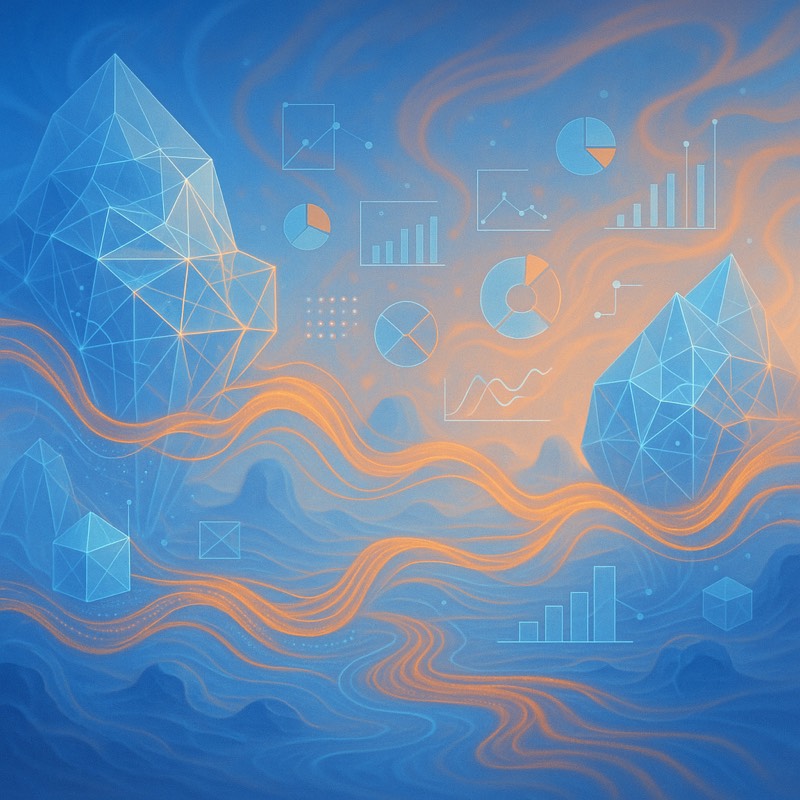
AIOSEO vs Competitors: Analytics Integration Showdown
Since AIOSEO removed its Google Analytics integration, you might wonder if it’s time to switch SEO plugins entirely. Let’s examine how major WordPress SEO plugins handle analytics integration in 2025.
Yoast SEO: The GA4 Champion
Yoast SEO has doubled down on Google Analytics 4 integration while other plugins struggle. Their approach includes:
Native GA4 Integration: Unlike AIOSEO’s deprecated system, Yoast’s GA4 integration is built specifically for the new Analytics platform. It handles the complex authentication process more reliably and provides GA4-specific insights.
Enhanced Ecommerce Tracking: For WooCommerce sites, Yoast automatically tracks purchase events, product views, and cart abandonment—features that AIOSEO never offered.
Content Performance Metrics: Yoast shows which content types perform best, time on page for specific posts, and conversion tracking for form submissions.
However, Yoast’s analytics features require their premium version ($99/year), and the integration still experiences occasional authentication issues that plagued AIOSEO.
Rank Math: All-in-One Analytics Dashboard
Rank Math takes a different approach, building their own analytics dashboard that combines multiple data sources:
Integrated Analytics Dashboard: Instead of relying solely on Google’s APIs, Rank Math collects data directly from your site and combines it with Google Search Console data.
Keyword Tracking: Built-in keyword position tracking that doesn’t require additional tools like SEMrush or Ahrefs.
Performance Monitoring: Real-time Core Web Vitals monitoring and optimization suggestions.
The downside? Rank Math’s analytics module can slow your site if improperly configured, and their keyword tracking has accuracy limitations for high-volume sites.
SEOPress: The Flexible Option
SEOPress offers the most flexible analytics approach, supporting multiple integration methods:
Multiple Analytics Platforms: Native support for Google Analytics, Matomo, and other analytics platforms.
Custom Event Tracking: Easy setup for custom conversion tracking without coding.
Privacy-Focused Options: Built-in support for GDPR-compliant analytics solutions.
SEOPress doesn’t try to replace your analytics platform—instead, it enhances whatever solution you’re already using.
| Plugin | Analytics Integration | Pricing | Best For |
|---|---|---|---|
| AIOSEO | Google Search Console only | Free / $49+ | Content creators, bloggers |
| Yoast SEO | GA4 + GSC (Premium only) | Free / $99+ | Ecommerce sites |
| Rank Math | Built-in dashboard + GSC | Free / $59+ | Agencies, power users |
| SEOPress | Multiple platforms supported | Free / $39+ | Privacy-conscious sites |
When to Stick with AIOSEO + GSC
Despite the loss of Google Analytics integration, AIOSEO remains an excellent choice for most WordPress sites, especially when paired with Google Search Console. Here’s when this combination works best:
Content-Focused Sites: If your primary goal is organic search traffic and content performance, GSC provides better insights than GA ever did.
Simplicity Preference: The AIOSEO + GSC combination eliminates authentication headaches and complex setup procedures.
Budget Considerations: AIOSEO’s free version includes GSC integration, while competitors charge premium prices for analytics features.
Technical SEO Focus: GSC excels at identifying technical issues, indexing problems, and Core Web Vitals issues—all crucial for WordPress site optimization.
For sites requiring detailed user behavior analytics, consider pairing AIOSEO with a dedicated analytics solution rather than switching SEO plugins entirely.
Manual WordPress Analytics Setup (Without Plugin Dependencies)
Sometimes the best solution involves bypassing SEO plugin analytics entirely and setting up your own robust tracking system. Here are three proven methods that provide complete control over your analytics data.
1. Google Tag Manager Approach
Google Tag Manager (GTM) is my preferred method for WordPress analytics because it eliminates plugin dependencies and provides unlimited customization options.
Setup Process:
- Create a Google Tag Manager account and container
- Install GTM code in your WordPress theme (or use a lightweight plugin like GTM4WP)
- Configure GA4 tracking through GTM instead of direct installation
- Set up custom events for WordPress-specific actions
Advanced Event Tracking for SEO:
- Internal Link Clicks: Track which internal links get the most engagement
- Content Section Engagement: See which parts of your articles keep readers engaged
- Form Interactions: Monitor contact forms, newsletter signups, and search queries
- Download Tracking: Track PDF downloads, lead magnets, and resource access
Custom Dimensions for Content Analysis:
GTM allows you to create custom dimensions that provide insights specific to content creators:
- Author performance tracking
- Content category analysis
- Post age vs. traffic correlation
- Social media referral tracking
2. Direct GA4 Integration
For sites requiring maximum performance and minimal third-party dependencies, direct GA4 integration might be the answer.
Enhanced Ecommerce Tracking: If you’re running WooCommerce or Easy Digital Downloads, direct GA4 integration provides better ecommerce tracking than most SEO plugins offered:
- Purchase completion tracking with revenue data
- Product view and cart abandonment analysis
- Customer lifetime value calculations
- Cross-device purchase path analysis
Custom Goal Setup: Define conversion goals specific to your content strategy:
- Newsletter subscription conversions
- Content engagement thresholds (time on page, scroll depth)
- Resource download completions
- Social media follow conversions
Cross-Domain Tracking: For businesses with multiple WordPress sites or external landing pages, direct GA4 setup provides better cross-domain tracking than plugin-based solutions.
3. Hybrid Solution: GSC + GA4 + MonsterInsights
This approach combines the best of all worlds: technical SEO insights from GSC, user behavior data from GA4, and user-friendly WordPress integration through MonsterInsights.
The Setup:
- Google Search Console: Handle all technical SEO monitoring and keyword research
- Google Analytics 4: Track user behavior, conversion paths, and audience insights
- MonsterInsights: Provide WordPress-specific reporting and easy dashboard access
Why This Works: Each tool handles what it does best, eliminating the reliability issues that plagued all-in-one solutions like AIOSEO’s deprecated GA integration.
| Method | Setup Complexity | Features | Monthly Cost |
|---|---|---|---|
| Google Tag Manager | Medium | Unlimited customization | Free |
| Direct GA4 | Low | Basic tracking + ecommerce | Free |
| Hybrid Solution | High | Complete analytics suite | $19.50+ (MonsterInsights) |
Cost-Benefit Analysis:
While the hybrid solution requires a MonsterInsights subscription, it often costs less than switching to premium SEO plugins with analytics features. Plus, you receive dedicated analytics support rather than treating analytics as a secondary feature.
For detailed implementation of WordPress analytics tracking, our Complete Guide to WordPress Form Analytics covers advanced tracking techniques that work with any of these methods.
Troubleshooting Common Integration Issues
Even with the improved reliability of Google Search Console and modern analytics solutions, you might encounter some setup challenges. Here are the most common issues and their solutions, based on my experience helping clients migrate from AIOSEO’s deprecated GA integration.
Authentication Failures with Google APIs
Problem: “Authentication failed” or “Invalid credentials” errors when connecting Google Search Console or Analytics.
Solutions:
- Clear Browser Cache: Authentication tokens can get corrupted in browser storage. Clear your browser cache completely and try authenticating again.
- Check Google Account Permissions: Ensure your Google account has proper access to the property you’re trying to connect. You need at least “Owner” level access in Google Search Console.
- Verify Site Ownership First: Always verify site ownership in Google Search Console before attempting plugin connections. Many authentication failures stem from unverified properties.
- Use Incognito Mode: Browser extensions can interfere with OAuth flows. Try the authentication process in an incognito/private browsing window.
Data Sync Delays and Discrepancies
Problem: Numbers in your WordPress dashboard don’t match Google Search Console or Analytics data.
Understanding Data Delays:
- Google Search Console: 2-3 day delay is normal and expected
- Google Analytics: 24-48 hour delay for complete data processing
- Plugin Dashboards: Additional delay as plugins fetch and cache API data
Pro Tip: Data Reconciliation
Always compare data from the same date range and time zone. Plugin dashboards often use your WordPress timezone, while Google platforms use UTC or your Google account timezone.
Common Discrepancy Causes:
- Date Range Mismatches: Ensure you’re comparing identical date ranges across platforms
- Timezone Differences: WordPress, Google Analytics, and Search Console might use different timezones
- Filter Differences: Some plugins apply filters (like excluding admin visits) that don’t match Google’s raw data
- Sampling Issues: High-traffic sites might see sampled data in Analytics that doesn’t match unsampled Search Console data
Plugin Conflicts and Compatibility Issues
Problem: Analytics dashboards won’t load, or you’re seeing duplicate tracking after switching from AIOSEO’s GA integration.
Diagnostic Checklist:
- Deactivate Other Analytics Plugins: Multiple analytics plugins can cause conflicts and duplicate data collection
- Check for Manual Tracking Codes: Remove any GA or GTM codes manually added to your theme if you’re now using a plugin
- Test with Default Theme: Switch to a default WordPress theme temporarily to rule out theme conflicts
- Review Plugin Error Logs: Check your WordPress error logs for specific plugin conflict messages
Avoid Double-Tracking
Running multiple analytics plugins simultaneously can cause data duplication and slow site performance. Choose one primary solution and disable others.
Dashboard Widget Not Loading
Problem: Analytics widgets appear blank or show “Failed to load” messages in your WordPress dashboard.
Command-Line Diagnostic Tools:
For technically inclined users, these tools help diagnose connection issues:
- cURL Tests: Test API connectivity directly from your server
- SSL Certificate Verification: Ensure your server can establish secure connections to Google APIs
- PHP Extension Check: Verify that required PHP extensions (like cURL and OpenSSL) are installed and updated
Quick Fixes:
- Refresh Widget Data: Most plugins have a “refresh” or “reload data” button in their settings
- Check API Rate Limits: Google APIs have rate limits; heavy dashboard usage might trigger temporary blocks
- Update Plugin Version: Ensure you’re running the latest plugin version with current API compatibility
- Disable Widget Caching: Some caching plugins interfere with dynamic dashboard content
Official Support Resources:
- Google Search Console API documentation
- Google Analytics API troubleshooting guide
- Google Analytics developer support
If you’re still experiencing issues after trying these solutions, the problem might be server-level configuration that requires hosting provider assistance.
Advanced Analytics for WordPress SEO
Now that you have reliable analytics setup, let’s explore advanced techniques that go beyond basic traffic monitoring. These strategies help you extract actionable SEO insights that weren’t available through AIOSEO’s limited GA integration.
Custom Audience Creation in GA4
GA4’s audience building capabilities far exceed what AIOSEO analytics integration ever offered. Here’s how to create audiences that inform your content strategy:
High-Value Content Consumers: Create an audience of users who spend more than 3 minutes on your posts and visit multiple pages. This audience reveals who finds your content genuinely valuable.
Search-Driven Visitors: Build an audience of users who arrive via organic search and convert (subscribe, download, purchase). This helps identify which types of content drive qualified traffic.
Content Category Enthusiasts: Create separate audiences for each major content category to understand topic preferences and personalize future content recommendations.
Return Visitor Segments: Track users who return to read new content, indicating strong brand affinity and content satisfaction.
Search Console API for Advanced Reporting
The Google Search Console API provides data access that extends far beyond plugin dashboard widgets. Here are use cases that serious content creators should consider:
Automated Keyword Opportunity Detection: Set up scripts that identify keywords where you rank on page 2 (positions 11-20) with high impression volume—these represent quick-win optimization opportunities.
Content Performance Correlation Analysis: Compare Search Console performance data with factors like content length, publication date, and internal link counts to identify what drives ranking success.
Competitor Content Gap Analysis: Use Search Console data to identify queries where your competitors outrank you, then create targeted content to capture those opportunities.
Seasonal Trend Detection: Analyze year-over-year Search Console data to identify seasonal content opportunities and plan your editorial calendar accordingly.
Automated SEO Reporting with Google Data Studio
Google Data Studio (now Looker Studio) creates professional SEO reports that combine multiple data sources—something AIOSEO’s GA integration could never accomplish:
Executive Dashboard Creation: Combine Search Console, Analytics, and social media data into executive-friendly reports that show content marketing ROI.
Content Performance Tracking: Create automated reports that track individual post performance across multiple metrics: organic traffic, engagement, social shares, and conversions.
Technical SEO Monitoring: Set up dashboards that alert you to indexing issues, Core Web Vitals problems, and mobile usability errors before they impact rankings.
Competitive Analysis Integration: Combine your performance data with competitor research tools like SEMrush or Ahrefs for comprehensive market analysis.
Performance Monitoring with Core Web Vitals
Core Web Vitals have become increasingly important for SEO, and proper monitoring requires more sophisticated approaches than basic plugin integrations provide:
Real User Monitoring (RUM): Set up GA4 to track actual user experience metrics, not just lab-based tools like PageSpeed Insights.
Page-Level Performance Analysis: Identify which specific pages or post types consistently underperform on Core Web Vitals metrics.
Performance Impact Correlation: Analyze how Core Web Vitals improvements correlate with ranking and traffic changes using combined Search Console and Analytics data.
Mobile vs. Desktop Performance: Create separate monitoring for mobile and desktop performance, as Google now uses mobile-first indexing for ranking decisions.
Use Case Examples for Different Business Types:
- Bloggers: Focus on content engagement metrics and email list growth from organic traffic
- E-commerce: Track product page performance and purchase conversion paths from organic search
- Service Businesses: Monitor contact form conversions and phone call tracking from local search results
- SaaS Companies: Analyze free trial signups and demo requests from content marketing efforts
ROI Calculations for Different Implementation Methods:
- Time Investment: Advanced analytics setup requires 10-20 hours initially but saves 5+ hours monthly in manual reporting
- Tool Costs: Most advanced features use free Google tools, making ROI calculation straightforward based on time savings
- Performance Impact: Properly implemented analytics typically improve content marketing ROI by 25-40% through better optimization decisions
For comprehensive performance optimization strategies that work with any analytics setup, check out our guide to 15 Proven WordPress Performance Optimization Tips That Actually Work in 2025.

Conclusion: Embracing Better Analytics Solutions
Looking back at AIOSEO’s decision to remove Google Analytics integration, I realize they actually did us a favor. The old integration was unreliable, provided limited insights, and created more frustration than value.
The alternatives we’ve covered—All in One SEO Google webmaster tools integration, competitor plugin options, and manual analytics setups—all provide superior data quality and reliability. More importantly, they deliver actionable insights that actually help improve your content and SEO performance.
Here’s my recommended approach for most WordPress sites:
- Start with AIOSEO + Google Search Console for solid technical SEO monitoring and keyword insights
- Add Google Analytics 4 via direct integration or Google Tag Manager for user behavior data
- Consider MonsterInsights if you want WordPress-specific reporting without the technical setup
- Avoid switching SEO plugins solely for analytics features—the alternatives are better anyway
The key is choosing solutions you’ll actually use consistently. It’s better to have simple, reliable analytics that you check weekly than complex dashboards that you ignore because they’re constantly broken.
If you’re migrating from AIOSEO’s old GA integration, don’t panic. Take this opportunity to set up more robust analytics that will serve your content strategy better in the long run. The initial setup might take a few hours, but you’ll save time every month with more reliable data and fewer authentication headaches.
What’s your experience with WordPress analytics integrations? Have you found solutions that work consistently, or are you still dealing with plugin authentication issues? Share your thoughts in the comments—especially if you’ve discovered analytics setups that I haven’t covered here.
And if you’re building custom solutions for analytics tracking, you might find our guide on How to Create WordPress Plugins with AI in 2025 helpful for developing your own analytics tools.
Full disclosure: The team at Odd Jar builds WordPress plugins too, including form analytics solutions that integrate with the methods discussed in this article. We believe in being transparent about our products while providing genuinely helpful information—because nobody wins when analytics systems don’t work properly.