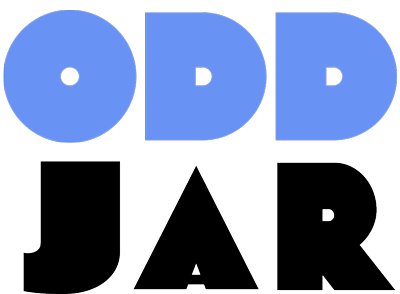Gravity Forms collects data like nobody’s business. And a wide variety of data, too: leads, orders, registrations, support requests — the list goes on.
But sometimes, finding that one specific piece of information feels like searching for a needle in a digital haystack. Maybe you remember a customer’s name but not which one of your forms they submitted. Or maybe you need to pull all entries related to a specific project, scattered across multiple forms and fields.
Be ye not afraid. Whatever you need to find, Gravity Forms offers several ways to search your data, ranging from built-in tools to third party add-ons (some of which we make right here at Odd Jar). Whether you’re trying to find a single entry in the admin, build a searchable directory on your website, or just figure out where you put that darn form, there’s a solution.
The Basics: Searching Inside Your WordPress Admin
Gravity Forms comes with some built-in search capabilities right in your WordPress dashboard. All you need to know is where to look.
Searching Form Entries (Submissions)
This is probably what most people think of when they say “search Gravity Forms.” You’ve got a form, and you need to find specific submissions (entries) within it.
- Navigate to Forms → Entries in your WordPress admin.
- Select the form you want to search from the dropdown menu.
- Look at the top right of the entries list. You’ll see a search bar with a couple of dropdowns.
- In the first dropdown, you can choose “Any form field” to search across all fields, or select a specific field (like “Email” or “Company Name”).
- The second dropdown lets you pick an operator. “contains” is your best friend for finding partial matches (e.g., searching for “Acme” in a company name field). Otherwise, use the “is” option for an exact match.
- Type your search term in the box and hit Search.
Voila! The list will update to show only entries matching your criteria. You can also use the quick filters above the list (All, Unread, Starred, Spam, Trash) in combination with your search.
The Catch: This built-in search is pretty good for simple lookups within one form at a time. Its main limitation? You can only filter by one field condition per search (unless you use “Any form field,” which searches all fields for the same term). Need to find entries where Company Name contains “Acme” and Status is “Approved”? The default search won’t do that in one go. Also, it doesn’t search entry notes by default.
Searching for Your Forms
Got a lot of forms? Sometimes the challenge isn’t finding an entry, but finding the form itself.
- Go to Forms in your WordPress admin. This lists all your forms.
- At the top right, there’s a simple search box.
- Type a keyword from your form’s title (e.g., “Contact,” “Registration”) and hit Enter.
The list will filter to show only forms whose titles match your keyword. You can also use the filters like “Active,” “Inactive,” or “Trash” to narrow things down further. Simple, but effective for navigating a crowded Forms list.
Going Deeper: Programmatic Search with the GFAPI
Alright, let’s get a little nerdy. If you’re comfortable with code (or working with a developer), the Gravity Forms API (GFAPI) offers powerful programmatic search capabilities. This is useful for custom reports, integrations, or displaying entries in unique ways on the front end (if you’re not using a pre-built tool).
The main function here is GFAPI::get_entries(). You give it a form ID (or multiple IDs), and an array defining your search criteria.
<?php
if ( class_exists( 'GFAPI' ) ) {
$form_id = 123;
$search_criteria = [
'status' => 'active',
'field_filters' => [
'mode' => 'all',
[
'key' => '5',
'operator' => 'CONTAINS',
'value' => 'Phoenix Project',
],
[
'key' => '2',
'operator' => 'LIKE',
'value' => '%@oddjar.com',
],
],
'start_date' => '2024-01-01', // will default to 00:00:00
'end_date' => '2024-12-31', // will default to 23:59:59
];
$entries = GFAPI::get_entries( $form_id, $search_criteria );
if ( ! empty( $entries ) ) {
foreach ( $entries as $entry ) {
// e.g. rgar( $entry, '5' );
}
}
}
?>With GFAPI::get_entries(), you can:
- Search across multiple forms at once (by passing an array of form IDs).
- Use complex logic (
AND/OR) across multiple field filters. - Filter by entry meta like
payment_status,transaction_id,is_read, orcreated_by(the user ID who submitted). - Filter by date ranges (
start_date,end_date). - Control sorting and pagination (important for performance!).
The Catch: This requires PHP knowledge. It’s powerful but not exactly point-and-click. Check the official GFAPI documentation on get_entries for the full details.
Supercharging Your Search: Add-ons to the Rescue
Okay, maybe coding isn’t your jam, or the built-in search just isn’t cutting it. That’s where the wonderful world of Gravity Forms add-ons comes in. Several tools specifically tackle search limitations.
Front-End Search & Display
Need to display entries on your website and let visitors search them? Like a directory, a job board, or searchable testimonials?
- GravityView (by GravityKit): This is the big player for displaying entries on the front end. It lets you create views (lists, tables, maps) of your form data and includes powerful front-end search and filtering widgets. It’s a Gravity Forms Certified Add-on, meaning it’s well-regarded and robust. You build views visually, no code needed.
- Gravity Forms Entry Blocks (by Gravity Wiz): If you’re a fan of the WordPress Block Editor (Gutenberg), this perk lets you display entries using blocks. You can add filter blocks to allow users to search the entries you’re displaying right on the page. It’s part of the popular Gravity Perks suite.
- SearchWP + Gravity Forms Extension: SearchWP is a fantastic plugin for improving your overall WordPress site search. Its Gravity Forms extension allows SearchWP to index your form entries. This means entries can show up in your site’s main search results alongside pages and posts. Great for making submitted content (like reviews or knowledge base entries collected via forms) discoverable.
Admin Search Power-Ups for Gravity Forms Search
Need more muscle for searching within the WordPress admin?
- Global Search for Gravity Forms (by Odd Jar): Okay, full disclosure, this one’s ours! We built Global Search because we were constantly frustrated by having to search forms one by one. This plugin adds a unified search bar to your admin that searches across all your forms and entries simultaneously. Type a keyword, email, name, whatever – it finds matches in any field, entry notes, and even entry meta, then shows you a consolidated list of results. It’s a lifesaver if you have many forms or can’t remember where specific data lives. (Yes, I’m biased, but honestly, it’s super useful – we use it ourselves constantly!)
- Admin Columns Pro + Gravity Forms Integration: This plugin transforms your WordPress admin list tables, including the Gravity Forms Entries screen. You can add custom columns for any field or entry data, sort by them, and filter entries using multiple criteria at once. Want to see all entries from Form X submitted last month with Payment Status “Paid” and Tag “Urgent”? Admin Columns Pro lets you build and even save those complex filters. It also adds inline editing. Great for power users managing lots of data.
Bonus Round: Finding Where Your Forms Are Used
Sometimes the search isn’t for data, but for the form itself on your site. Gravity Forms doesn’t natively tell you which pages or posts a form is embedded on. This can be a real headache during redesigns or cleanups.
- List Form Pages for Gravity Forms (by Odd Jar): Yep, another one from us! This simple utility plugin solves exactly that problem. It adds a column to your main Forms list showing you exactly which pages, posts, or other locations each form is embedded on, with handy links to jump straight to them. Not strictly a data search tool, but invaluable for finding things in a complex site.
So, Which Search Method is Right for You?
As with most things WordPress, “it depends.”
- For quick lookups within a single form’s entries in the admin, the built-in Entries search is often sufficient.
- For finding a specific form by name in the admin, use the built-in Forms list search.
- If you need complex, multi-conditional searches or integration into custom code, dive into the GFAPI.
- To let website visitors search entries on the front end, look at GravityView or Gravity Forms Entry Blocks.
- To include entries in your main site search, check out SearchWP.
- For searching across all forms and notes from the admin, you need something like Global Search for Gravity Forms. (<- See? Biased but helpful!)
- For advanced multi-criteria filtering and sorting in the admin entries list, Admin Columns Pro is your tool.
- And if you’re just trying to figure out where you put that form, List Form Pages can save your sanity.
Gravity Forms is a powerful data collection engine. With the right techniques and tools, you can make sure finding that data is just as easy as collecting it.