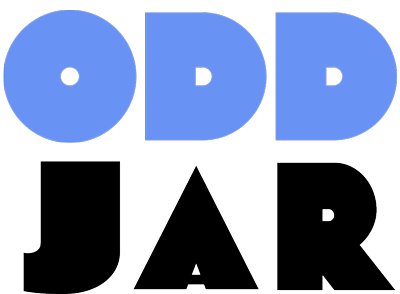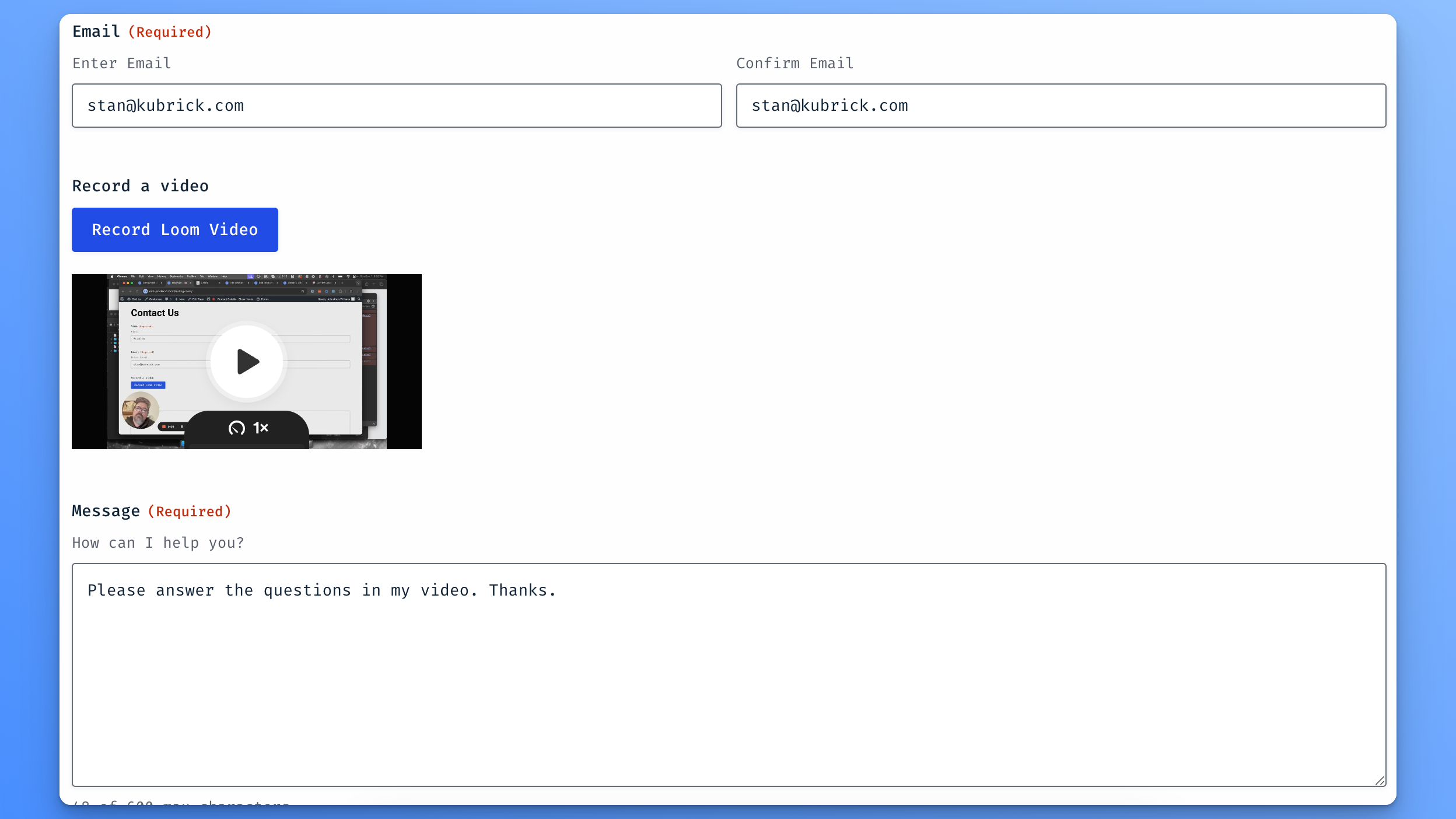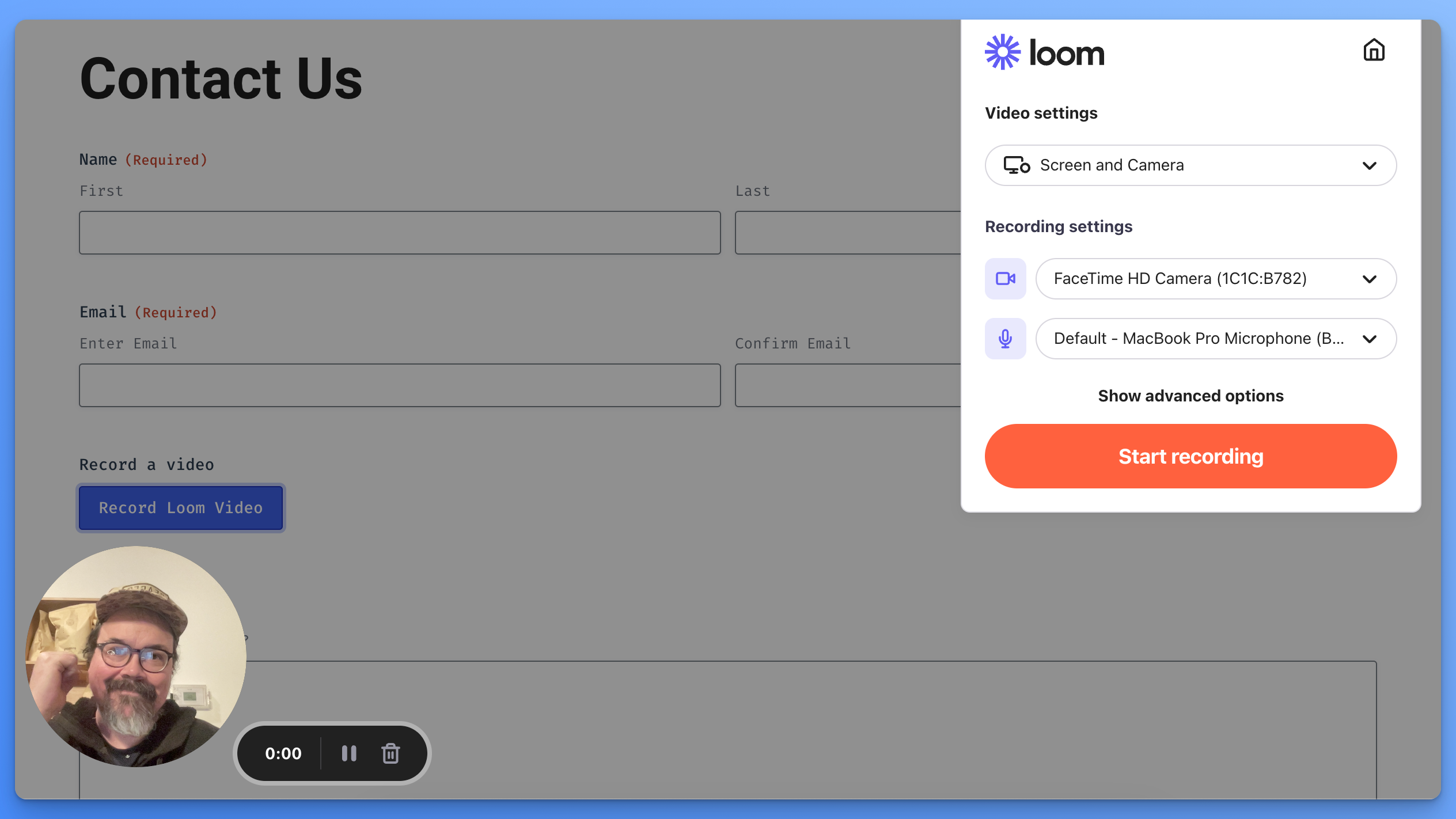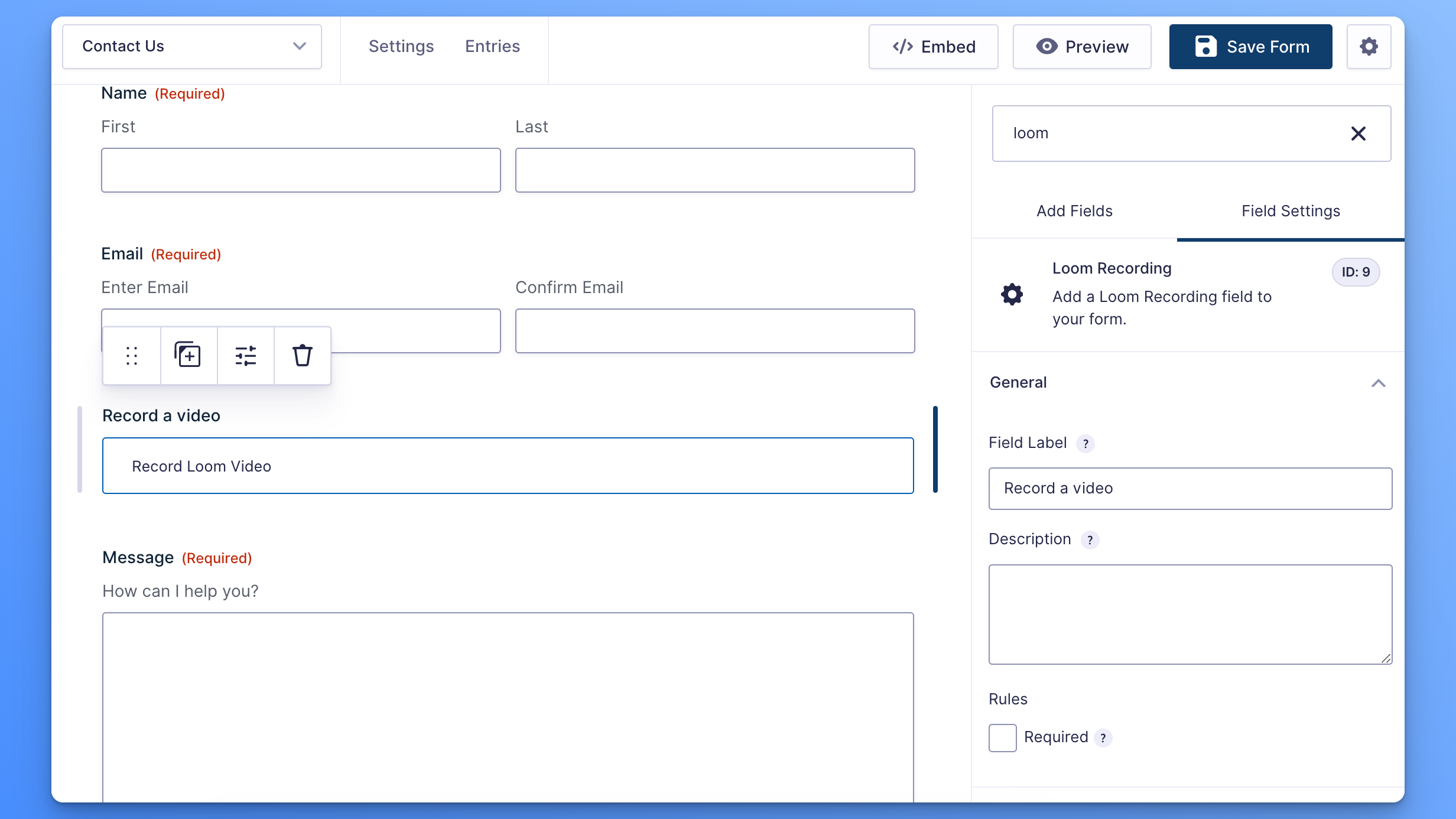Loom for Gravity Forms
Loom for Gravity Forms integrates Loom's video recording capabilities directly into Gravity Forms. Say goodbye to lengthy text responses and hello to engaging, personalized video submissions. Whether you're collecting customer testimonials, conducting video surveys, or receiving detailed product feedback, this plugin empowers your users to express themselves clearly and effortlessly. With just a click, form respondents can record their screen, camera, or both, adding a new dimension to your data collection.
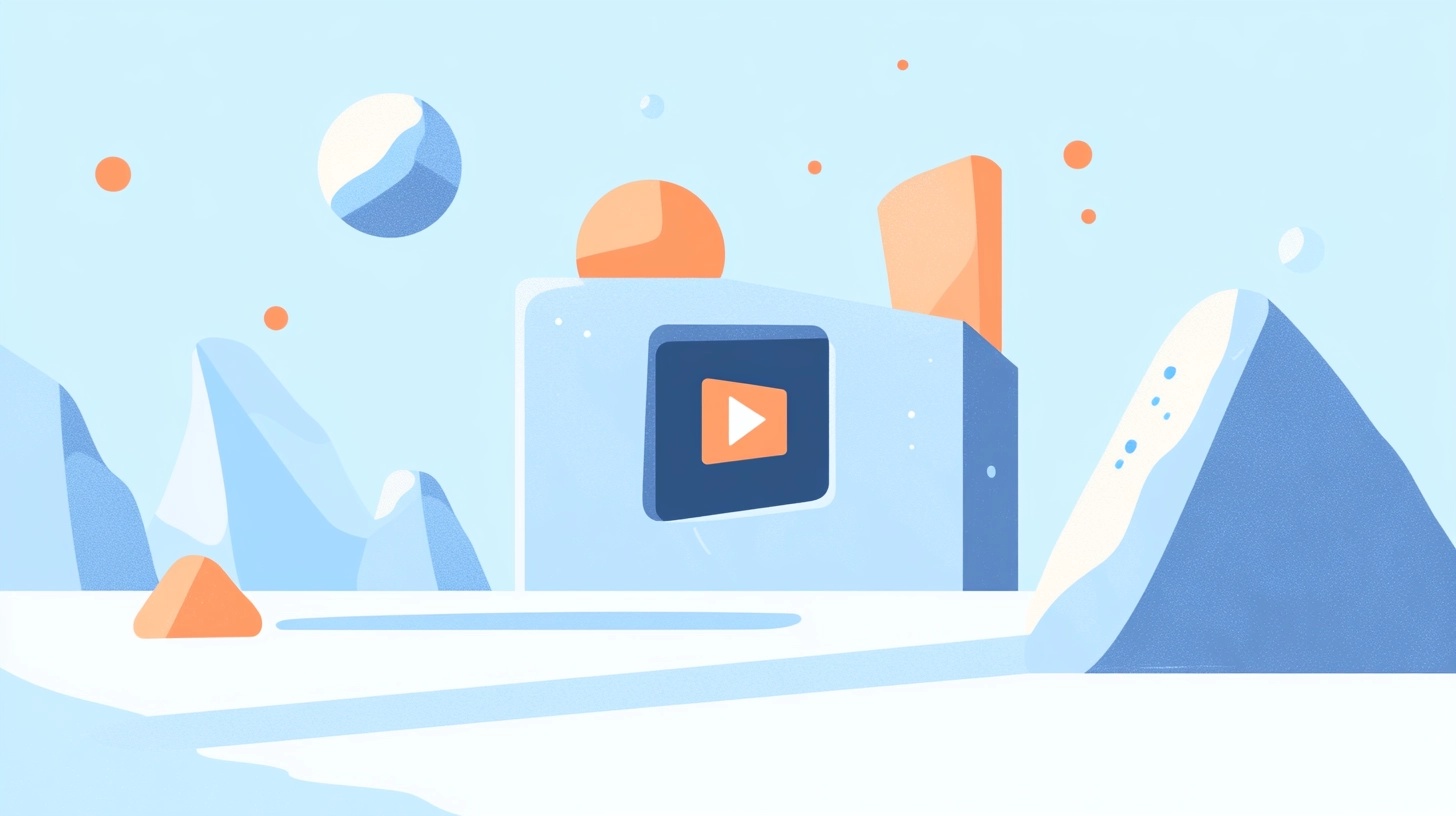
Screenshots
What does it do?
Loom Requirements
Installation instructions
Frequently asked questions
This plugin integrates Loom video recordings directly into your Gravity Forms submissions. It allows users to record Loom videos while filling out a form and submit them as part of their response.
While Gravity Forms has built-in file upload fields that can handle video files, the Loom for Gravity Forms plugin offers a more streamlined experience. Users can record videos directly within the form without leaving the page, making it easier and faster to submit video content.
Yes, you'll need a Loom account to set up the plugin. You'll need to obtain a Loom Public App ID from your Loom Developer Dashboard and enter it in the plugin settings.
The plugin provides basic styling, but you can further customize the appearance using CSS. The plugin adds specific classes to the Loom field elements, allowing you to target and style them as needed.
Yes! The Loom field supports conditional logic, so you can show or hide the Loom recording option based on other form field values or user inputs.
The plugin includes built-in validation. If you set the Loom field as required, the form will not submit unless a video has been recorded and attached.
In the entry list, you'll see a "View Loom Recording" link. In the detailed entry view, you'll see a link to the video along with the full video URL.
While the Videocast Add-On allows for webcam recordings directly in the browser, the Loom for Gravity Forms plugin leverages Loom's powerful recording capabilities, including screen recording and camera options. It also integrates with users' existing Loom accounts.
The plugin itself doesn't impose limits, but you'll need to adhere to Loom's own limitations based on your Loom account type.
Yes! You can use Loom fields alongside any other Gravity Forms fields or add-ons, allowing for creative combinations like video responses in surveys or video explanations in quizzes.