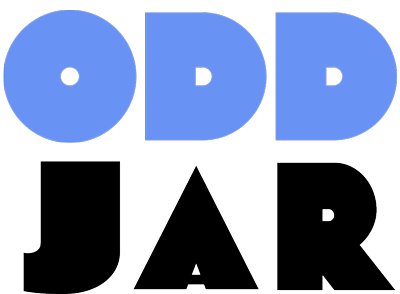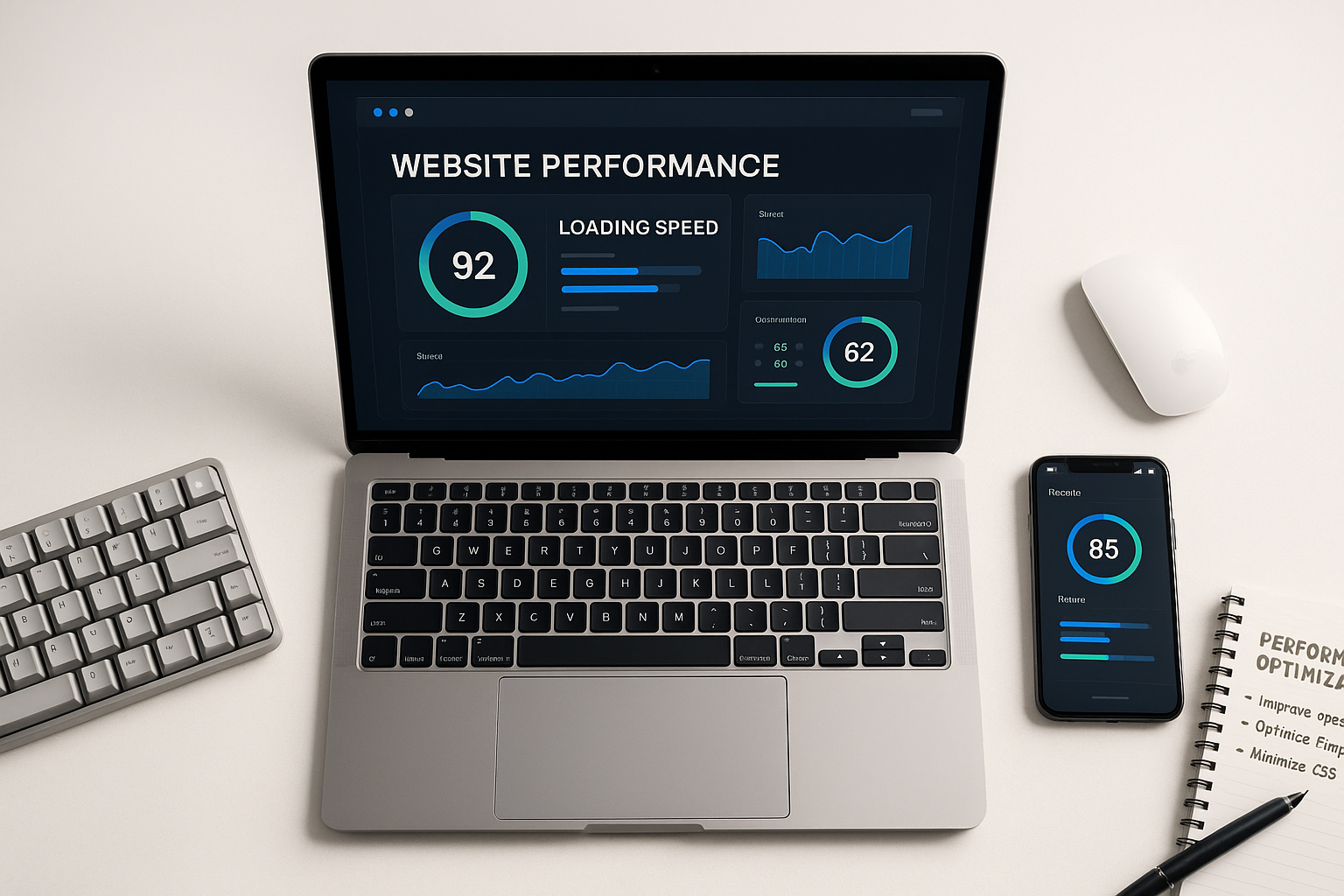The 2.5-Second Rule That’s Deciding Your WordPress Rankings
Your WordPress site has exactly 2.5 seconds to load its main content before Google starts penalizing your rankings. That’s not hyperbole—it’s the harsh reality of Core Web Vitals in 2025, where page speed isn’t just about user experience anymore. It’s a confirmed Google ranking factor that’s actively determining whether your content appears on page one or gets buried on page ten.
Here’s what’s at stake: Websites meeting Core Web Vitals thresholds are 24% less likely to have high bounce rates, according to Google’s own data, leading to better user engagement. Meanwhile, those failing these metrics watch their organic traffic plummet as competitors with faster sites steal their rankings—even when content quality is identical.
The most frustrating part? Most WordPress site owners don’t even know what Core Web Vitals are, let alone how to optimize them. They’re losing rankings to competitors not because of inferior content, but because their sites take 3.2 seconds to load instead of 2.5.
Understanding Core Web Vitals: The Three Metrics That Matter
Core Web Vitals aren’t just another set of vanity metrics—they’re Google’s way of measuring real-world user experience on your WordPress site. Think of them as your site’s vital signs, telling you exactly where performance problems are killing your user experience and search rankings.
Largest Contentful Paint (LCP): The Speed Perception Metric
LCP measures how long it takes for the largest visible element on your page to load. This could be your hero image, a video, or a large text block. Google wants this to happen in under 2.5 seconds, and here’s why: users judge your entire site’s speed based on when they see the main content appear.
For WordPress sites, LCP problems usually stem from three culprits: unoptimized images, slow server response times, and render-blocking resources. That beautiful 4MB hero image might look stunning, but it’s destroying your LCP score and driving visitors away before they even see it.
Interaction to Next Paint (INP): The Responsiveness Metric
INP replaced First Input Delay (FID) in 2024 as the interactivity metric, and it’s much harder to game. While FID only measured the delay of the first interaction, INP tracks all user interactions throughout the page lifecycle and scores you on the worst one. Google expects this to be under 200 milliseconds.
This metric exposes WordPress sites loaded with JavaScript-heavy plugins and themes. Every dropdown menu, accordion, slider, and interactive element is now being measured. If your contact form takes 500ms to respond when clicked, that’s your INP score—and it’s failing.
Cumulative Layout Shift (CLS): The Stability Metric
CLS measures visual stability—how much your page elements jump around as the page loads. Ever clicked on a button only to have it move at the last second, causing you to click an ad instead? That’s layout shift, and Google hates it as much as users do. Your CLS score should be under 0.1.
WordPress sites suffer from CLS issues when images load without defined dimensions, fonts swap during loading, or dynamic content like ads and widgets pop in without reserved space. It’s particularly problematic on mobile devices where screen space is limited and shifts are more noticeable.
The Hidden Cost of Poor Core Web Vitals
Failing Core Web Vitals isn’t just about losing a few ranking positions—it’s about watching your entire WordPress investment deteriorate. E-commerce sites with poor Core Web Vitals see cart abandonment rates spike by up to 40%. News and media sites lose readers who won’t wait for articles to load. Business sites generate fewer leads because contact forms feel sluggish and unresponsive.
The competitive disadvantage compounds over time. While you’re creating excellent content and building backlinks, competitors with better Core Web Vitals are outranking you with mediocre content. They’re not better marketers—they just have faster websites. In highly competitive niches, Core Web Vitals often become the tiebreaker between similar-quality pages.
Mobile impact is even more severe. With Google’s mobile-first indexing, your mobile Core Web Vitals scores carry more weight than desktop. If your WordPress site passes on desktop but fails on mobile (common with heavy themes), you’re essentially invisible to the 60% of searches happening on mobile devices.
Diagnosing Your WordPress Core Web Vitals
Before fixing your Core Web Vitals, you need to know exactly where you stand. Many WordPress site owners check their scores once, see they’re failing, and give up. Smart optimization requires understanding both lab data (controlled testing) and field data (real user experiences).
Essential Testing Tools
Start with Google PageSpeed Insights, which provides both lab and field data for your WordPress site. Enter any URL and you’ll see your Core Web Vitals scores with specific recommendations. Pay special attention to the “Origin Summary” which shows how your entire domain performs, not just individual pages.
Google Search Console’s Core Web Vitals report gives you the bigger picture, showing which pages are failing and why. This report uses real user data from Chrome browsers, making it the most accurate reflection of how Google sees your site. If Search Console shows issues, they’re definitely affecting your rankings.
For real-time monitoring, install the Web Vitals Chrome Extension. This tool shows Core Web Vitals scores as you browse your site, helping you catch problems immediately after updates or changes. It’s particularly useful for testing different pages and identifying patterns in your performance issues.
Understanding Your Scores
Don’t panic if your initial scores are poor—most WordPress sites fail at least one Core Web Vital. The key is understanding whether you have isolated problems or systemic issues. A single page with bad LCP might just need image optimization, but site-wide INP problems suggest theme or plugin issues.
Field data matters more than lab data for rankings, but lab data is better for debugging. If your lab scores are good but field data is poor, you likely have performance issues affecting specific user segments—perhaps mobile users or visitors from certain geographic regions.
Optimizing Largest Contentful Paint (LCP) in WordPress
Fixing LCP often provides the biggest immediate improvement to your Core Web Vitals scores. Most WordPress sites can achieve sub-2.5 second LCP with strategic optimizations that don’t require rebuilding your entire site.
Image Optimization: The Biggest Win
Images cause 80% of LCP problems on WordPress sites. Start by converting images to modern formats like WebP or AVIF, which provide 25-35% better compression than JPEG without quality loss. WordPress 5.8+ supports WebP natively, but plugins like ShortPixel or Imagify can automate conversion for existing images.
Implement responsive images properly. WordPress generates multiple image sizes automatically, but your theme needs to use them correctly. The srcset attribute ensures mobile users don’t download desktop-sized images. For hero images that affect LCP, consider using the priority hint attribute to load them before other resources.
Critical images above the fold should never be lazy-loaded. While lazy loading improves overall performance, applying it to your LCP element actually hurts your score. Exclude hero images, logos, and any above-the-fold content from lazy loading rules.
Server Response Optimization
Your hosting choice directly impacts LCP. Shared hosting might save money, but it costs you in performance and rankings. Quality managed WordPress hosting providers optimize server configurations specifically for WordPress, reducing Time to First Byte (TTFB) which directly improves LCP.
Implement effective caching at every level. Page caching plugins like WP Rocket or FlyingPress serve static HTML instead of processing PHP on every request. Object caching with Redis or Memcached speeds up database queries. Browser caching lets returning visitors load pages instantly.
Content Delivery Networks (CDNs) are no longer optional for serious WordPress sites. Services like Cloudflare, BunnyCDN, or KeyCDN serve your static assets from servers geographically closer to your visitors. This can cut LCP times by 50% for international traffic.
Render-Blocking Resource Elimination
CSS and JavaScript files that load before your main content are LCP killers. Critical CSS should be inlined in the document head, while non-critical styles load asynchronously. Plugins like Autoptimize or Asset CleanUp can automate this process, though manual optimization often yields better results.
JavaScript deferment is crucial but tricky. Defer all non-essential scripts, but be careful not to break functionality. Test thoroughly after implementing defer or async attributes, especially for scripts that handle above-the-fold content or critical user interactions.
Mastering Interaction to Next Paint (INP)
INP optimization is where many WordPress sites struggle because it requires addressing JavaScript execution throughout the entire page lifecycle, not just initial load. With INP replacing FID, you can no longer optimize just for first interaction—every click, tap, and keypress matters.
JavaScript Audit and Optimization
Start by identifying JavaScript bottlenecks using Chrome DevTools Performance panel. Record interactions on your WordPress site and look for long tasks (anything over 50ms). Common culprits include analytics scripts, social media widgets, live chat tools, and heavy plugin JavaScript.
Break up long tasks into smaller chunks using techniques like code splitting and progressive enhancement. Instead of loading all JavaScript upfront, load only what’s needed initially and fetch additional code as users interact with specific features.
Remove or replace JavaScript-heavy plugins. That fancy slider plugin might look impressive, but if it’s adding 500KB of JavaScript for a feature users rarely interact with, it’s destroying your INP score. Consider CSS-only alternatives or lighter JavaScript libraries.
Event Handler Optimization
Optimize event listeners and handlers for efficiency. Debounce and throttle functions that fire repeatedly, like scroll or resize handlers. Use event delegation instead of attaching listeners to multiple elements. These optimizations significantly reduce main thread blocking.
Prioritize user-facing interactions over background tasks. Use requestIdleCallback for non-critical operations, ensuring they don’t interfere with user interactions. This is particularly important for WordPress sites with real-time features like live search or instant filters.
Third-Party Script Management
Third-party scripts are INP killers because you can’t control their code quality. Load them asynchronously whenever possible, and consider using facades or lazy loading for embedded content like YouTube videos or social media feeds. The Perfmatters plugin excels at managing third-party script loading.
Implement a strict Content Security Policy (CSP) to control which scripts can execute. This not only improves security but also prevents unauthorized third-party scripts from degrading performance. Monitor your site regularly for new scripts that plugins might inject without your knowledge.
Eliminating Cumulative Layout Shift (CLS)
CLS is often the easiest Core Web Vital to fix because solutions are mostly preventive—reserve space for content before it loads. Yet many WordPress sites fail CLS due to theme defaults and plugin behaviors that prioritize aesthetics over stability.
Image and Media Dimensions
Always define width and height attributes for images and videos. WordPress adds these automatically for images uploaded through the media library, but check images added through page builders or custom code. Modern CSS aspect-ratio property provides a cleaner solution for responsive images.
For responsive images, use the aspect-ratio CSS property or padding-top trick to maintain proportions while reserving space. This prevents layout shifts when images load on different screen sizes. Update your theme’s CSS to handle common aspect ratios used on your site.
Font Loading Strategies
Web fonts cause significant layout shifts when they load after default fonts. Implement font-display: swap in your @font-face declarations to show text immediately with fallback fonts. While text will briefly flash when fonts swap (FOUT), it’s better than invisible text or layout shifts.
Preload critical fonts using link rel=”preload” in your document head. This ensures fonts load early, reducing the swap duration. Host fonts locally rather than loading from Google Fonts or other CDNs—this improves both performance and privacy.
Reduce font variations to minimize loading. Every weight and style requires a separate file. If you’re loading 12 font files for a single font family, you’re creating multiple opportunities for layout shifts.
Dynamic Content Management
Ads, embeds, and dynamically injected content are CLS nightmares. Always reserve space with minimum heights or fixed dimensions for ad slots, even if ads don’t always fill them. Use skeleton screens or placeholders that match the expected content size.
For WordPress comments, related posts, and other dynamic sections, set minimum heights on containers. This prevents the page from jumping when content loads. Consider loading such content only after user interaction or scroll to avoid initial layout shifts.
Animations should use CSS transforms (translate, scale, rotate) instead of properties that trigger layout (top, left, width, height). Transform-based animations run on the GPU and don’t cause reflows, maintaining visual stability while adding interactivity.
WordPress-Specific Optimization Strategies
WordPress’s architecture presents unique challenges and opportunities for Core Web Vitals optimization. Understanding how WordPress generates and serves pages helps you make informed optimization decisions rather than blindly installing performance plugins.
Theme Selection and Optimization
Your theme is the foundation of WordPress performance. Heavy multipurpose themes that try to do everything often fail Core Web Vitals by default. Choose lightweight, performance-focused themes built with Core Web Vitals in mind. GeneratePress, Astra, and Kadence are excellent starting points.
If you’re stuck with a heavy theme, strip out unused features. Most themes load CSS and JavaScript for features you’ll never use. Use the theme customizer to disable unnecessary modules, and consider a plugin like Asset CleanUp to surgically remove unused resources on specific pages.
Child themes let you optimize without losing update capability. Override parent theme templates to remove unnecessary queries, simplify markup, and eliminate render-blocking resources. This approach maintains theme compatibility while improving performance.
Plugin Audit and Management
Every active plugin adds overhead to your WordPress site. Conduct a ruthless plugin audit, deactivating and deleting anything non-essential. Use Query Monitor to identify plugins causing slow database queries or excessive resource usage.
Replace multiple single-purpose plugins with unified solutions. Instead of separate plugins for caching, image optimization, and lazy loading, consider comprehensive solutions like WP Rocket or NitroPack that handle multiple optimizations efficiently.
For remaining plugins, control where they load. Many plugins load their resources site-wide even when used on specific pages. Plugins like Perfmatters or Asset CleanUp let you disable plugin resources on pages where they’re not needed, significantly improving performance.
Database Optimization
WordPress databases accumulate cruft over time—post revisions, spam comments, transient data, and orphaned metadata. This bloat slows down queries, indirectly affecting all Core Web Vitals. Regular database optimization is essential for maintaining performance. If you need professional help with database issues, check out our comprehensive database optimization guide.
Limit post revisions to reduce database size. Add define(‘WP_POST_REVISIONS’, 3); to wp-config.php to keep only three revisions per post. For existing sites, use WP-Optimize or similar plugins to clean old revisions while preserving recent ones.
Optimize database tables regularly, especially on high-traffic sites. MySQL tables fragment over time, slowing queries. Schedule monthly optimization through your hosting control panel or using WP-Optimize’s automatic cleaning features.
Advanced Optimization Techniques
Once you’ve implemented basic optimizations, advanced techniques can push your Core Web Vitals from “good” to exceptional. These strategies require more technical knowledge but deliver significant performance gains.
Critical CSS Generation
Critical CSS is the minimum CSS needed to render above-the-fold content. Inline this CSS in the document head and load remaining styles asynchronously. This eliminates render-blocking CSS, dramatically improving LCP.
Automated critical CSS generation is challenging because it needs to account for different pages and viewport sizes. Plugins like WP Rocket include automatic critical CSS generation, though manual refinement often produces better results. Use tools like Critical or Penthouse to generate critical CSS for key templates.
Resource Hints and Preloading
Modern browsers support resource hints that tell them what to load next. Use dns-prefetch for external domains, preconnect for critical third-party resources, and preload for critical fonts and above-the-fold images. These hints reduce latency and improve loading performance.
Implement resource hints strategically—too many hints actually hurt performance. Focus on critical resources that directly impact Core Web Vitals. WordPress 6.0+ includes better resource hint management, but manual optimization often yields better results.
Progressive Enhancement and Code Splitting
Build your WordPress site with progressive enhancement—start with a functional HTML/CSS base and layer on JavaScript enhancements. This ensures fast initial loads and graceful degradation for users with slower connections or devices.
Implement code splitting for JavaScript-heavy features. Instead of loading all JavaScript upfront, split code into chunks that load on demand. Modern bundlers like Webpack support automatic code splitting, though implementing this in WordPress requires custom development.
Best WordPress Plugins for Core Web Vitals
While manual optimization provides the best results, plugins can automate many Core Web Vitals improvements. Here are the most effective solutions for different budgets and technical levels.
Premium All-in-One Solutions
WP Rocket remains the gold standard for WordPress performance optimization. It handles caching, image lazy loading, CSS/JS optimization, and database cleaning through an intuitive interface. The plugin’s automatic critical CSS generation and Remove Unused CSS feature directly address Core Web Vitals issues. At $59/year, it’s affordable for serious site owners.
NitroPack takes optimization further with its cloud-based approach. It combines local and cloud optimization, providing CDN, image optimization, and advanced caching without server configuration. The service includes real-time Core Web Vitals monitoring and automatic optimization adjustments. Pricing starts at $21/month, making it pricier but more comprehensive.
FlyingPress is a newer but impressive option that rivals WP Rocket. It includes unique features like font subsetting and smarter JavaScript deferral. The plugin’s approach to eliminating render-blocking resources is particularly effective for Core Web Vitals. At $60/year, it’s competitively priced.
Specialized Optimization Plugins
Perfmatters excels at removing WordPress bloat and controlling resource loading. Its script manager lets you disable plugins and scripts on specific pages with surgical precision. The plugin’s database optimization and lazy loading features are also top-notch. At $24.95/year, it’s excellent value for technical users.
Autoptimize focuses specifically on CSS and JavaScript optimization. It aggregates, minifies, and defers scripts while providing granular control over the optimization process. The free version handles basic optimization, while the premium version adds critical CSS and image optimization.
Asset CleanUp gives you unprecedented control over CSS and JavaScript loading. You can disable specific plugin resources on individual pages, significantly reducing page weight. The interface shows exactly what loads where, making it invaluable for debugging performance issues.
Image Optimization Solutions
ShortPixel provides comprehensive image optimization with WebP/AVIF conversion, smart cropping, and lazy loading. Its adaptive images feature serves different image sizes based on visitor viewport, directly improving LCP. The plugin processes images through ShortPixel’s servers, maintaining quality while achieving impressive compression.
Imagify, from the WP Rocket team, offers similar features with tighter WordPress integration. It automatically optimizes images on upload and can bulk-optimize existing libraries. The WebP conversion and smart compression significantly improve LCP scores.
Smush combines image optimization with lazy loading and CDN delivery. The free version handles basic optimization, while Pro adds unlimited image optimization, WebP conversion, and ultra-compression. Its integration with WPMU DEV’s suite makes it attractive for agencies.
Mobile-Specific Optimizations
Mobile Core Web Vitals often differ dramatically from desktop scores. With Google’s mobile-first indexing, optimizing for mobile is non-negotiable. Many WordPress sites that pass desktop Core Web Vitals fail miserably on mobile devices. For more insights on overall performance, see our 15 proven WordPress performance tips.
Responsive Image Implementation
Mobile devices need smaller images than desktop, but many WordPress sites serve the same large images to all devices. Implement true responsive images using srcset and sizes attributes. WordPress generates multiple image sizes automatically, but your theme must use them correctly.
Consider art direction for hero images—mobile users might need different crops or compositions than desktop users. The picture element with multiple source tags lets you serve completely different images based on viewport size, improving both LCP and user experience.
Touch Interaction Optimization
Mobile INP scores often suffer because touch interactions trigger different events than mouse clicks. Ensure tap targets are at least 48×48 pixels and have adequate spacing. Remove hover effects on mobile since they add interaction delay without benefit.
Optimize form inputs for mobile interaction. Use appropriate input types (email, tel, number) to trigger correct keyboards. Implement touch-friendly features like auto-zoom prevention and smooth scrolling to improve perceived performance. For advanced form features, consider Form Analytics Pro to track and optimize form performance.
Network-Aware Loading
Mobile users often have slower, less reliable connections. Implement network-aware loading strategies using the Network Information API. Serve lower-quality images or defer non-critical resources for users on slow connections.
Consider implementing a lite version of your site for mobile users. This could mean simpler layouts, fewer images, or reduced functionality. While not suitable for all sites, it can dramatically improve Core Web Vitals for mobile visitors.
Monitoring and Maintaining Core Web Vitals
Achieving good Core Web Vitals is just the beginning—maintaining them requires constant vigilance. Every plugin update, content change, or theme modification can impact your scores. Successful sites implement monitoring and maintenance workflows.
Automated Monitoring Setup
Configure Google Search Console to alert you when Core Web Vitals issues arise. The platform emails you when pages fail thresholds, giving you time to fix issues before they impact rankings. Pay special attention to patterns—multiple pages failing simultaneously suggests systematic problems.
Use real user monitoring (RUM) tools for continuous tracking. Services like New Relic, Datadog, or even Google Analytics 4 can track Core Web Vitals from actual visitors. This data reveals performance issues that lab testing might miss, such as problems affecting specific geographic regions or device types.
Implement synthetic monitoring to catch issues before users do. Tools like Pingdom, GTmetrix, or WebPageTest can run scheduled tests and alert you to performance degradation. Set up tests from multiple locations to ensure global performance.
Update and Testing Workflows
Never update plugins or themes on production without testing Core Web Vitals impact. Set up a staging environment that mirrors production, and test all updates there first. Use the Web Vitals Chrome Extension to quickly assess changes before deploying.
Document your Core Web Vitals baseline before major changes. Screenshot your scores, save PageSpeed Insights reports, and note current plugin configurations. This documentation helps you quickly identify and reverse changes that hurt performance.
Schedule regular performance audits, not just when problems arise. Monthly reviews help catch gradual degradation before it impacts rankings. Include Core Web Vitals in your content creation workflow—test new pages and posts before publication.
Future-Proofing Your WordPress Performance
Core Web Vitals will continue evolving as Google refines its understanding of user experience. Staying ahead means building performance into your WordPress workflow rather than treating it as an afterthought.
Google has already signaled that additional metrics may join Core Web Vitals. Metrics like Time to First Byte (TTFB) and First Contentful Paint (FCP) could become ranking factors. Sites optimizing holistically rather than targeting specific metrics will adapt more easily to future changes.
The trend toward heavier web pages continues despite performance concerns. New WordPress features, richer media, and interactive elements all impact Core Web Vitals. Success requires balancing functionality with performance, making informed trade-offs rather than blindly adding features.
Taking Action: Your 30-Day Improvement Plan
Reading about Core Web Vitals won’t improve your rankings—implementation will. Here’s a practical 30-day plan to transform your WordPress site’s performance:
Week 1: Assessment and Quick Wins – Test all key pages with PageSpeed Insights. Set up Google Search Console Core Web Vitals monitoring. Implement basic image optimization and enable caching. These quick wins often improve scores by 20-30%.
Week 2: LCP Optimization – Focus entirely on Largest Contentful Paint. Optimize hero images, implement a CDN, and eliminate render-blocking resources. Most sites can achieve good LCP with focused effort on these three areas.
Week 3: INP and JavaScript – Audit and optimize JavaScript execution. Remove unnecessary plugins, defer non-critical scripts, and optimize event handlers. This week requires the most technical work but delivers lasting improvements.
Week 4: CLS and Refinement – Fix layout shift issues by adding dimensions to media, optimizing font loading, and managing dynamic content. Refine previous optimizations based on real user data from Search Console.
Ongoing: Monitoring and Maintenance – Establish weekly performance check-ins. Test updates in staging before production deployment. Keep documentation of what works for your specific WordPress setup.
Conclusion: Performance as a Competitive Advantage
Core Web Vitals have fundamentally changed WordPress optimization. It’s no longer enough to have great content and strong SEO—your site must deliver exceptional user experience through measurable performance metrics. The sites that master Core Web Vitals will dominate search rankings in 2025 and beyond.
The good news? Most WordPress sites are failing Core Web Vitals, creating massive opportunity for those willing to optimize. While your competitors debate whether performance matters, you can be climbing rankings by delivering the fast, responsive, stable experience that Google rewards.
Start with the basics: optimize images, implement caching, and choose quality hosting. These foundational improvements get most sites to “good” Core Web Vitals. Then layer on advanced optimizations to push from good to exceptional. Every millisecond matters in the race for rankings.
Remember that Core Web Vitals optimization is a marathon, not a sprint. Consistent improvement beats sporadic perfection. Make performance part of your WordPress workflow, and watch as better Core Web Vitals translate into higher rankings, more traffic, and increased conversions. Your users—and Google—will thank you.