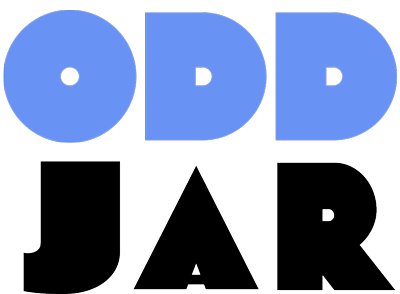Ever wonder how to show your Gravity Forms entries to your website visitors? Maybe you want to create a public directory, showcase testimonials, or build a dynamic listings page. Whatever your goal, displaying form entries on the frontend opens up a world of possibilities for creating interactive, data-driven websites.
The challenge? Gravity Forms stores entries in the backend by default, hidden from public view. But with the right approach, you can transform your form data into engaging frontend displays that serve your users and grow your business.
This complete guide will walk you through every method to display Gravity Forms entries on your website’s frontend, from simple solutions to advanced custom implementations.

Why Display Gravity Forms Entries on Frontend?
Before diving into the “how,” let’s explore the “why.” Displaying form entries publicly can transform your website from a static brochure into a dynamic platform that builds community and drives engagement.
Consider these powerful use cases:
- Public Directories: Transform business listing forms into searchable directories
- Testimonials & Reviews: Showcase customer feedback to build social proof
- Event Registrations: Display attendee lists to encourage more signups
- Job Boards: Convert job posting forms into public job listings
- Real Estate Listings: Turn property submission forms into browsable catalogs
- Portfolio Showcases: Display user-submitted work for contests or galleries
- Q&A Sections: Show frequently asked questions from your contact forms
Pro Tip: Start with Your Goal
Before implementing any solution, clearly define what you want to achieve. Do you need public viewing, user editing capabilities, or advanced filtering? Your end goal will determine which method works best for your situation.
Method 1: Using GravityView (Premium Solution)
GravityView is the most comprehensive solution for displaying Gravity Forms entries on the frontend. Think of it as the premium powerhouse that transforms your forms into fully functional directory sites.
What Makes GravityView Special?
Unlike basic display plugins, GravityView offers enterprise-level features:
- Pre-built layouts (Directory, Table, List, DataTables, Maps)
- Advanced filtering and search functionality
- User dashboard for entry management
- Frontend editing capabilities
- Conditional logic for display rules
- Custom field support
Setting Up GravityView
Getting started with GravityView involves these key steps:
- Install and Activate: Purchase from GravityKit and install like any WordPress plugin
- Create a View: Go to
Views > New Viewin your WordPress admin - Choose Layout: Select from Directory, Table, List, or DataTables layouts
- Select Form: Connect your existing Gravity Form to the view
- Configure Fields: Drag and drop form fields into your layout zones
- Set Permissions: Control who can see, edit, or delete entries
- Publish: Embed your view using shortcodes or blocks
| GravityView Layout | Best For | Key Features |
|---|---|---|
| Directory | Business listings, member directories | Grid layout, detailed single entry pages, search/filter |
| Table | Data comparison, spreadsheet-style display | Sortable columns, bulk actions, responsive design |
| List | Simple content display, news feeds | Clean vertical layout, easy customization |
| DataTables | Large datasets, advanced filtering | Pagination, advanced search, export options |
GravityView Pricing and Licensing
GravityView uses a tiered pricing model:
- Personal ($59/year): 1 site, core layouts, basic support
- Professional ($129/year): 3 sites, all layouts, priority support
- Enterprise ($259/year): Unlimited sites, all extensions, white-label options
The investment pays off quickly if you need advanced functionality like frontend editing, user dashboards, or complex filtering systems.
Method 2: Gravity Forms Directory & Addons
Several specialized addons focus specifically on creating directories from Gravity Forms entries. These solutions offer middle-ground functionality between basic display and full GravityView features.
Gravity Forms Directory (by GravityWP)
The Gravity Forms Directory addon provides a streamlined approach to displaying entries. It excels at creating simple, effective directories without overwhelming configuration options.
Key features include:
- Responsive grid and list layouts
- Built-in search functionality
- Pagination for large datasets
- Custom field support
- Easy shortcode implementation
Other Directory Solutions
The WordPress ecosystem offers several alternatives:
- GF Entries in Excel: Export-focused with basic frontend display
- Display Gravity Forms Entries: Free plugin with limited customization
- Frontend Entries List: CodeCanyon solution with modern design
| Solution | Price | Best Feature | Limitation |
|---|---|---|---|
| GravityView | $59-259/year | Complete frontend CMS | Higher learning curve |
| GravityWP Directory | $49/year | Simple setup, focused features | Limited customization |
| Display GF Entries (Free) | Free | No cost | Basic functionality only |
| Frontend Entries List | $25 one-time | Modern design, good value | No ongoing support |
Method 3: Custom Code Solutions
For developers or those comfortable with code, creating custom solutions offers ultimate flexibility. This approach works especially well when you need specific functionality that existing plugins don’t provide.
Using Gravity Forms API
Gravity Forms provides a robust API for accessing entry data. Here’s a basic example of displaying entries using custom PHP:
function display_gravity_forms_entries($form_id) {
// Get entries from specific form
$entries = GFAPI::get_entries($form_id);
if (empty($entries)) {
return 'No entries found.';
}
$output = '<div class="gf-entries-display">'; foreach ($entries as $entry) { $output .= '
<div class="gf-entry">'; $output .= '
<h3>' . $entry['1'] . '</h3>
'; // Field ID 1 $output .= '
<p>' . $entry['2'] . '</p>
'; // Field ID 2 $output .= '</div>
'; } $output .= '</div>';
return $output;
}
// Create shortcode
add_shortcode('display_gf_entries', function($atts) {
$atts = shortcode_atts(array(
'form_id' => '1'
), $atts);
return display_gravity_forms_entries($atts['form_id']);
});
This basic implementation can be enhanced with:
- Pagination for large datasets
- Search and filtering capabilities
- Custom styling and layouts
- Security measures and sanitization
- Caching for better performance
Security Considerations
When displaying form entries publicly, always sanitize output and consider privacy implications. Never display sensitive information like email addresses or personal details without user consent.
Advanced Custom Implementation
For complex requirements, you might need advanced features like:
- AJAX-powered filtering: Real-time search without page reloads
- User-specific entry management: Allow users to edit their own submissions
- Multi-form aggregation: Combine entries from multiple forms
- Custom post type integration: Convert entries to WordPress posts
- API endpoints: Create REST API endpoints for external access
Here’s an example of creating an AJAX-powered search:
// AJAX handler for entry search
add_action('wp_ajax_search_gf_entries', 'handle_gf_entry_search');
add_action('wp_ajax_nopriv_search_gf_entries', 'handle_gf_entry_search');
function handle_gf_entry_search() {
$search_term = sanitize_text_field($_POST['search']);
$form_id = intval($_POST['form_id']);
$search_criteria = array(
'field_filters' => array(
array(
'key' => '1', // Search in field 1
'value' => $search_term,
'operator' => 'contains'
)
)
);
$entries = GFAPI::get_entries($form_id, $search_criteria);
// Return JSON response
wp_send_json_success($entries);
}
Method 4: Integration with Page Builders
Modern page builders like Elementor, Divi, and Beaver Builder offer integration possibilities for displaying form entries. This approach combines visual design flexibility with dynamic content display.
Elementor Integration
If you’re using Elementor with Gravity Forms, you already have a solid foundation. Our guide on adding Gravity Forms to Elementor covers the basic integration, but displaying entries requires additional steps:
- Use Dynamic Content widgets with custom fields
- Install third-party addons like Essential Addons
- Create custom post types from form entries
- Use JetEngine for advanced dynamic content
Divi Integration
Divi users can leverage the Divi Gravity Forms plugin along with custom modules:
- Create custom Divi modules for entry display
- Use Divi’s dynamic content features
- Implement custom CSS for styling
- Add filtering and search functionality
[IMAGE: Split-screen comparison showing form entries displayed in different page builder interfaces with abstract design elements]
Choosing the Right Method for Your Needs
With multiple options available, selecting the right approach depends on your specific requirements, budget, and technical expertise. Let’s break down the decision-making process.
Budget Considerations
Your budget significantly impacts which solution works best:
- Free Solutions: Basic plugins and custom code
- Under $50: Single-purchase plugins from CodeCanyon
- $50-100: Annual subscriptions to specialized addons
- $100+: Premium solutions like GravityView with ongoing support
Technical Skill Requirements
Different methods require varying levels of technical expertise:
| Skill Level | Recommended Solutions | Time Investment |
|---|---|---|
| Beginner | GravityView, Simple plugins | 1-2 hours setup |
| Intermediate | Directory addons, Page builder integration | 3-5 hours configuration |
| Advanced | Custom code, API implementation | 10+ hours development |
| Developer | Full custom solutions, Advanced features | 20+ hours for complex systems |
Feature Requirements Matrix
Use this matrix to match your needs with the right solution:
- Need frontend editing? → GravityView or custom solution
- Want simple display only? → Basic directory plugins
- Require advanced filtering? → GravityView or custom code
- Need user dashboards? → GravityView exclusively
- Want complete customization? → Custom code approach
- Need quick setup? → Existing plugins over custom solutions
Start Simple, Scale Up
Begin with a basic solution that meets your immediate needs. You can always upgrade to more advanced options as your requirements grow. This approach saves time and helps you understand your actual needs better.
Advanced Features and Customizations
Once you have basic entry display working, you can enhance the functionality with advanced features that improve user experience and site performance.
Search and Filtering
Modern users expect to find information quickly. Implementing robust search and filtering keeps visitors engaged:
- Text Search: Allow users to search across multiple form fields
- Category Filters: Create dropdown filters for categorical data
- Date Range Filters: Enable filtering by submission dates
- Location-based Filtering: For directory sites with geographic data
- AJAX Implementation: Update results without page reloads
The search functionality becomes especially important as your entry database grows. Consider implementing faceted search for complex datasets.
Performance Optimization
Displaying large numbers of entries can impact site performance. Implement these optimizations:
- Pagination: Break large datasets into manageable pages
- Lazy Loading: Load entries as users scroll down
- Caching: Cache entry data to reduce database queries
- Image Optimization: Optimize uploaded images for web display
- Database Indexing: Add indexes to frequently searched fields
User Experience Enhancements
Small details make big differences in user satisfaction:
- Responsive Design: Ensure entries look good on all devices
- Loading States: Show loading indicators during AJAX operations
- Error Handling: Gracefully handle situations with no results
- Social Sharing: Add sharing buttons for individual entries
- Print Styles: Optimize entry pages for printing
[IMAGE: Modern interface mockup showing filtered search results with various UI elements in an abstract tech environment]
Security and Privacy Considerations
Displaying form entries publicly requires careful attention to security and privacy. Protecting user data isn’t just good practice—it’s often legally required.
Data Privacy Best Practices
Follow these guidelines to protect user privacy:
- Get Consent: Always inform users their submissions may be displayed publicly
- Sanitize Output: Clean all data before displaying to prevent XSS attacks
- Hide Sensitive Fields: Never display email addresses, phone numbers, or personal information without explicit permission
- Implement User Controls: Allow users to request removal of their entries
- Follow GDPR: Ensure compliance with data protection regulations
Security Measures
Protect your site and user data with these security practices:
- Validate Input: Always validate and sanitize user input
- Escape Output: Use WordPress functions like
esc_html()andesc_url() - Limit Access: Implement proper user role checks
- Rate Limiting: Prevent abuse of search and filtering features
- Regular Updates: Keep all plugins and WordPress core updated
GDPR Compliance
For European users, GDPR compliance is mandatory:
- Add privacy checkboxes to forms before public display
- Implement data deletion processes
- Provide clear privacy notices
- Allow users to update their displayed information
- Maintain records of consent
Troubleshooting Common Issues
Even with the best setup, you might encounter challenges. Here are solutions to common problems:
Entry Display Issues
Problem: Entries not showing up on frontend
Solutions:
- Check form ID matches your display settings
- Verify entries exist in the backend
- Confirm user permissions allow viewing
- Check for plugin conflicts
- Review error logs for PHP errors
Problem: Formatting looks broken
Solutions:
- Add custom CSS to fix styling conflicts
- Check theme compatibility
- Test with default WordPress theme
- Inspect HTML output for malformed markup
Performance Problems
Problem: Page loads slowly with many entries
Solutions:
- Implement pagination
- Add database caching
- Optimize database queries
- Consider using a CDN
- Reduce displayed fields per entry
Search and Filtering Issues
Problem: Search returns no results
Solutions:
- Check search field mapping
- Verify database field types
- Test search criteria logic
- Examine search query parameters
For more complex Gravity Forms troubleshooting, consider exploring our guide on using Gravity Forms as a relational database, which covers advanced data relationships and querying.
Future-Proofing Your Implementation
Technology evolves rapidly. Build your entry display system with the future in mind:
Scalability Planning
Design your system to handle growth:
- Choose solutions that support large datasets
- Plan for increased traffic and server load
- Consider database optimization from the start
- Build modular code that’s easy to extend
- Document your customizations thoroughly
Technology Considerations
Stay ahead of technological trends:
- Mobile-First Design: Prioritize mobile user experience
- Progressive Web App Features: Consider offline functionality
- API-First Approach: Build APIs for future integrations
- Headless Capabilities: Prepare for headless WordPress implementations
- Voice Search Optimization: Structure data for voice queries
Real-World Success Stories
Let’s examine how different organizations successfully implemented frontend entry display:
Local Business Directory
A chamber of commerce used GravityView to create a member directory:
- Challenge: 500+ businesses needed searchable public profiles
- Solution: GravityView Directory layout with advanced filtering
- Result: 300% increase in member profile views, better community engagement
Real Estate Showcase
A property management company built a custom solution:
- Challenge: Display property listings with map integration
- Solution: Custom code with Google Maps API integration
- Result: 40% faster property discovery, improved lead generation
Event Management Platform
A conference organizer created an attendee network:
- Challenge: Allow attendees to find and connect with each other
- Solution: Modified GravityView with custom user dashboard
- Result: 60% increase in networking connections, higher event satisfaction
Conclusion and Next Steps
Displaying Gravity Forms entries on your frontend transforms static forms into dynamic, interactive experiences. Whether you choose a premium solution like GravityView, opt for targeted plugins, or build custom functionality, the key is matching your solution to your specific needs and technical capabilities.
Remember these critical success factors:
- Start with clear objectives: Know what you want to achieve before selecting tools
- Prioritize user experience: Fast, searchable, mobile-friendly displays keep visitors engaged
- Plan for scale: Choose solutions that grow with your data and traffic
- Protect user privacy: Implement proper security and get appropriate consent
- Monitor performance: Regular monitoring prevents problems before they impact users
Ready to get started? Begin with a simple implementation using one of the solutions we’ve covered. As your needs evolve, you can always enhance functionality or migrate to more advanced options.
For ongoing optimization, consider implementing analytics to track how users interact with your displayed entries. Tools like our Form Analytics Pro (yes, that’s our own plugin—we use it ourselves!) can provide valuable insights into user behavior and help you refine your frontend displays for maximum effectiveness.
The future of web development is increasingly dynamic and user-centric. By implementing frontend entry display, you’re not just showing form data—you’re creating interactive experiences that serve your users and achieve your business goals. Start building today, and watch your static forms transform into powerful, engaging web applications.