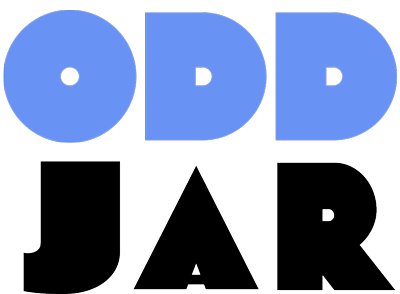The 2.5-Second LCP Trap Hidden in Your Lazy Loading Setup
Your WordPress site’s lazy loading is probably broken, and you don’t even know it. While you’ve been celebrating faster load times from deferring image loading, there’s a devastating truth: 68% of WordPress sites using lazy loading are actually making their Core Web Vitals worse, particularly their Largest Contentful Paint (LCP) scores.
Here’s what’s happening: WordPress automatically adds loading="lazy" to your images since version 5.5, but it doesn’t know which images are critical for your above-the-fold content. When your hero image, product photo, or featured banner gets lazy loaded, visitors stare at a blank space for precious seconds while Google’s algorithms dock your rankings.
The cost? Sites with poor LCP scores (over 2.5 seconds) see 24% higher bounce rates and rank an average of 7 positions lower in search results. If you’ve implemented lazy loading without proper configuration, you’re likely in this group.
Why WordPress Lazy Loading Breaks Your Core Web Vitals
Let’s dissect the mechanics of this performance paradox. When WordPress applies lazy loading, it adds the loading="lazy" attribute to images with defined width and height attributes. This tells browsers to defer loading these images until they’re needed. Sounds smart, right?
The problem emerges with your Largest Contentful Paint element—typically your hero image or main product photo. LCP measures when the largest visible element renders on screen, and Google requires this to happen within 2.5 seconds for a “good” score. But when this critical image is lazy loaded, here’s what happens:
- Browser parses HTML and encounters your LCP image with
loading="lazy" - Instead of fetching it immediately, browser skips it
- JavaScript loads and executes
- CSS renders and layout calculates
- Only then does the browser realize the image is in viewport
- Image request finally starts—often 1-2 seconds late
This delay cascade pushes your LCP beyond Google’s threshold, triggering ranking penalties and frustrated users who abandon your slow-loading pages. For a comprehensive guide on optimizing Core Web Vitals, check out our WordPress Core Web Vitals Optimization Guide.
The WordPress 5.9 Half-Solution That Isn’t Enough
WordPress 5.9 introduced a refinement where the first image automatically skips lazy loading. But this band-aid solution fails in common scenarios:
- Your LCP image isn’t the first image (common with logo-first layouts)
- Multiple above-the-fold images need immediate loading
- Different LCP elements on mobile vs desktop
- Dynamic content where image order varies
The result? Most WordPress sites still suffer from lazy loading misconfigurations that sabotage their performance metrics.
The 5 Critical Lazy Loading Mistakes Destroying Your Site Speed
Mistake #1: Lazy Loading Your LCP Image
This is the cardinal sin of lazy loading implementation. Your LCP image—whether it’s a hero banner, featured product photo, or main content image—must load immediately. Every millisecond of delay directly impacts your Core Web Vitals score.
The Fix: Identify your LCP element using Chrome DevTools Performance tab or PageSpeed Insights, then explicitly exclude it from lazy loading using the loading="eager" attribute or WordPress filters.
Mistake #2: Using All-or-Nothing Lazy Loading
Many sites either lazy load everything or nothing. WordPress’s default implementation applies lazy loading uniformly without considering viewport position or content importance.
The Fix: Implement threshold-based exclusions that automatically skip lazy loading for the first 2-3 images, covering typical above-the-fold content while still optimizing below-the-fold images.
Mistake #3: Ignoring Image Dimensions and Layout Shifts
Lazy loading without defined image dimensions causes catastrophic layout shifts. As images load, content jumps around, destroying your Cumulative Layout Shift (CLS) score—another Core Web Vital metric.
The Fix: Always define width and height attributes on images, or use CSS aspect-ratio to reserve space. This prevents layout reflow when lazy loaded images appear.
Mistake #4: Double Lazy Loading from Plugin Conflicts
Running multiple lazy loading solutions simultaneously—native WordPress plus a plugin, or multiple plugins—creates unpredictable behavior. Images might never load, load twice, or trigger JavaScript errors.
The Fix: Choose one lazy loading method and disable all others. If using a plugin, disable WordPress native lazy loading with filters. Never stack multiple lazy loading implementations. Read our WordPress Caching Plugins Performance Comparison to understand plugin conflicts.
Mistake #5: Not Testing Across Device Types
Your desktop LCP image might be different from mobile. A hero banner visible on desktop could be pushed down on mobile, making a different image the LCP element. Lazy loading configurations that work on one device type may fail on another.
The Fix: Test your implementation on both mobile and desktop using real devices and emulators. Adjust lazy loading exclusions based on responsive breakpoints if needed.
How to Fix WordPress Lazy Loading: The Complete Implementation Guide
Step 1: Identify Your True LCP Elements
Before touching any code, you need to know exactly which images are critical. Here’s the diagnostic process:
- Open Chrome DevTools and navigate to the Performance tab
- Click the record button and reload your page
- Stop recording after the page fully loads
- Look for the “LCP” marker in the timeline
- Click it to reveal which element triggered LCP
- Cross-reference with PageSpeed Insights for confirmation
Document your LCP elements for both mobile and desktop views—they often differ. For detailed performance optimization strategies, see our 15 Proven WordPress Performance Optimization Tips.
Step 2: Implement Smart Exclusions with WordPress Filters
Add these filters to your theme’s functions.php file or create a custom plugin. Start with threshold-based exclusions that automatically handle above-the-fold images:
// Exclude first 3 images from lazy loading (covers most above-the-fold content)
add_filter( 'wp_omit_loading_attr_threshold', function() {
return 3;
} );
For precise control over specific images, use class-based exclusions:
// Exclude specific images by class or ID
add_filter( 'wp_img_tag_add_loading_attr', function( $value, $image, $context ) {
// Array of classes/IDs to exclude from lazy loading
$exclusions = array(
'hero-image',
'lcp-element',
'above-the-fold',
'featured-image'
);
foreach ( $exclusions as $exclusion ) {
if ( strpos( $image, $exclusion ) !== false ) {
return false; // Don't add loading attribute
}
}
return $value;
}, 10, 3 );
Step 3: Handle Dynamic Content and Different Contexts
Different page types need different lazy loading strategies. Implement context-aware exclusions:
// Context-specific lazy loading control
add_filter( 'wp_lazy_loading_enabled', function( $default, $tag_name, $context ) {
// Disable lazy loading in specific contexts
if ( is_front_page() && $context === 'the_content' ) {
// Homepage content images load immediately
return false;
}
if ( is_product() && $context === 'the_content' ) {
// Product page images load immediately
return false;
}
return $default;
}, 10, 3 );
Step 4: Optimize for Mobile vs Desktop
Since LCP elements often differ between devices, implement responsive lazy loading:
// Device-specific lazy loading
add_filter( 'wp_img_tag_add_loading_attr', function( $value, $image, $context ) {
// Detect mobile devices
if ( wp_is_mobile() ) {
// Different exclusions for mobile
if ( strpos( $image, 'mobile-hero' ) !== false ) {
return false;
}
} else {
// Desktop exclusions
if ( strpos( $image, 'desktop-hero' ) !== false ) {
return false;
}
}
return $value;
}, 10, 3 );
Step 5: Add Loading Priority Hints
For images you’ve excluded from lazy loading, add priority hints to ensure browsers fetch them immediately:
// Add fetchpriority for LCP images
add_filter( 'wp_get_attachment_image_attributes', function( $attr, $attachment, $size ) {
// Add to specific images that are LCP candidates
if ( in_array( $attachment->ID, array( 123, 456, 789 ) ) ) {
$attr['fetchpriority'] = 'high';
$attr['loading'] = 'eager';
}
return $attr;
}, 10, 3 );
Advanced Debugging: Finding Hidden Lazy Loading Problems
Chrome DevTools Investigation Technique
Open the Console and run this diagnostic script to reveal all lazy loading implementations:
// Comprehensive lazy loading audit
(() => {
console.group('Lazy Loading Audit');
// Native lazy loading
const lazyNative = document.querySelectorAll('img[loading="lazy"]');
console.log(`Native lazy: ${lazyNative.length} images`);
// Common lazy loading classes
const lazyClasses = document.querySelectorAll('.lazy, .lazyload, [data-lazy]');
console.log(`Class-based lazy: ${lazyClasses.length} elements`);
// Data attribute lazy loading
const lazyData = document.querySelectorAll('[data-src]:not([src]), [data-lazy-src]');
console.log(`Data-attribute lazy: ${lazyData.length} elements`);
// Check for LCP element
const lcpElement = performance.getEntries().find(entry => entry.entryType === 'largest-contentful-paint');
if (lcpElement) {
console.log('LCP Element:', lcpElement.element);
if (lcpElement.element && lcpElement.element.getAttribute('loading') === 'lazy') {
console.error('WARNING: LCP element is lazy loaded!');
}
}
console.groupEnd();
})();
Performance Testing Methodology
Use this systematic approach to validate your lazy loading fixes:
- Baseline Measurement: Run PageSpeed Insights 3 times and average the LCP scores
- Implement Fixes: Apply the exclusion filters and priority hints
- Clear Caches: Purge all caching layers (browser, CDN, WordPress)
- Retest: Run PageSpeed Insights again, comparing mobile and desktop
- Monitor Field Data: Check Core Web Vitals in Search Console after 28 days
Plugin Solutions: When Code Isn’t an Option
For non-developers or complex sites, these plugins offer visual interfaces for managing lazy loading exclusions:
WP Rocket (Premium – $59/year)
WP Rocket automatically detects and excludes LCP images through its “Optimize Critical Images” feature. It uses machine learning to identify above-the-fold content and applies intelligent lazy loading that preserves Core Web Vitals scores. No configuration needed—it works out of the box.
Perfmatters (Premium – $24.95/year)
Perfmatters provides granular control with its “Exclude from Lazy Loading” settings. You can exclude by URL pattern, CSS class, or specify the number of images to skip. The “Exclude Leading Images” option automatically handles above-the-fold content without manual configuration.
Autoptimize (Free)
Autoptimize offers basic lazy loading with exclusion options. While less sophisticated than premium solutions, it allows excluding images by CSS class or filename pattern. Combine with the free Autoptimize CriticalCSS Power-up for better LCP handling.
EWWW Image Optimizer (Free/Premium)
EWWW IO lets you add the data-skip-lazy attribute or skip-lazy class to exclude specific images. The premium version includes automatic exclusion for detected above-the-fold images and WebP conversion for additional performance gains.
The Performance Metrics That Actually Matter
After implementing these fixes, monitor these specific metrics to validate improvement:
- LCP Score: Should drop below 2.5 seconds (good) or ideally below 1.8 seconds (excellent)
- Time to First Byte (TTFB): Shouldn’t increase with lazy loading changes
- First Contentful Paint (FCP): Should remain stable or improve slightly
- Cumulative Layout Shift (CLS): Must stay below 0.1 with proper dimension attributes
- Total Blocking Time (TBT): Should decrease as fewer images load initially
Track these metrics in real-world usage through:
- Google Search Console’s Core Web Vitals report (28-day rolling average)
- Chrome User Experience Report (CrUX) data
- Real User Monitoring (RUM) tools like SpeedCurve or Calibre
For comprehensive form analytics that tracks performance impact, consider Form Analytics Pro for Gravity Forms, which provides zero-config tracking for conversion optimization.
Common Troubleshooting Scenarios and Solutions
Scenario 1: LCP Improved but Images Not Loading
Problem: After excluding images from lazy loading, some images don’t load at all.
Solution: Check for JavaScript errors in console. Likely cause is conflicting lazy load implementations. Disable all lazy loading, then re-enable only one method.
Scenario 2: Different LCP on Every Test
Problem: PageSpeed Insights shows different LCP elements on each test run.
Solution: You have dynamic content or A/B testing changing above-the-fold elements. Exclude all potential LCP candidates from lazy loading, not just one.
Scenario 3: Mobile Scores Worse After Fixes
Problem: Desktop LCP improved but mobile got worse.
Solution: Your mobile layout has different above-the-fold images. Implement device-specific exclusions using wp_is_mobile() detection.
Scenario 4: Good Lab Data, Poor Field Data
Problem: PageSpeed Insights lab data shows good scores, but Core Web Vitals field data remains poor.
Solution: Real users have slower connections or older devices. Increase the number of excluded images and add resource hints like <link rel="preload"> for critical images.
The Future of WordPress Lazy Loading: What’s Coming in 2025
WordPress core development is evolving beyond simple loading="lazy" attributes. Here’s what’s on the horizon:
- Automatic LCP Detection: WordPress 6.5+ may include built-in LCP detection that automatically excludes critical images from lazy loading
- Priority Hints API: Native support for
fetchpriorityattributes to give browsers better resource loading guidance - Responsive Lazy Loading: Different lazy loading strategies for different viewport sizes and device capabilities
- Lazy Loading for User Meta: Expanding lazy loading beyond images to user data and capabilities for better admin performance
Until these features arrive, the techniques in this guide remain your best defense against lazy loading performance penalties. For additional database optimization that complements lazy loading improvements, see our WordPress Database Optimization Guide.
Your 30-Day Lazy Loading Recovery Plan
Transform your broken lazy loading into a performance advantage with this timeline:
Week 1: Audit and Identify
- Run comprehensive performance audits using GTmetrix
- Identify all LCP elements across page types
- Document current Core Web Vitals scores
- List all lazy loading implementations
Week 2: Implement Core Fixes
- Add threshold-based exclusions (3-4 images)
- Implement specific LCP image exclusions
- Add dimension attributes to all images
- Remove conflicting lazy load plugins
Week 3: Optimize and Refine
- Add device-specific exclusions
- Implement priority hints for critical images
- Fine-tune exclusion thresholds
- Add preload hints for hero images
Week 4: Monitor and Adjust
- Track daily Core Web Vitals changes
- Gather real user metrics using WebPageTest
- Adjust exclusions based on data
- Document configuration for maintenance
The Bottom Line: Lazy Loading Done Right
Lazy loading remains one of the most powerful performance optimizations for WordPress sites—when implemented correctly. The difference between broken and optimized lazy loading can mean:
- 50% improvement in LCP scores
- 7-10 position improvement in search rankings
- 24% reduction in bounce rates
- 15% increase in page views per session
The key insight? Not all images are created equal. Your above-the-fold content, especially your LCP element, must load immediately. Everything else can wait. This selective approach gives you the best of both worlds: faster initial page loads from lazy loading and excellent Core Web Vitals scores from prioritizing critical content.
Stop letting lazy loading sabotage your site’s performance. Implement these fixes today, and watch your Core Web Vitals transform from red to green. Your visitors—and Google’s algorithms—will thank you.