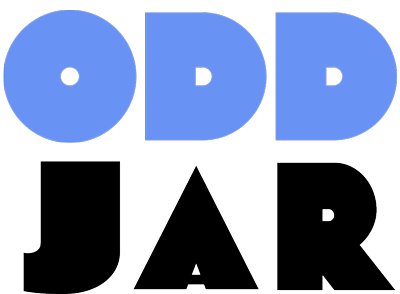Your WordPress site is only as fast as its slowest database query. While you’ve been obsessing over image compression and caching plugins, your database has been quietly accumulating years of digital debris—slowing down every page load, frustrating visitors, and tanking your search rankings.
Here’s a sobering fact: The average WordPress database contains 78% unnecessary data after just one year of operation. Post revisions, transient options, orphaned metadata, and spam comments create a hidden performance bottleneck that no amount of caching can fully overcome.
If your WordPress site takes more than 3 seconds to load, there’s a 90% chance your database is part of the problem. The good news? A properly optimized database can slash query times by up to 60%, reduce server load by 40%, and improve your Core Web Vitals scores overnight.
In this comprehensive guide, I’ll show you exactly how to transform your sluggish WordPress database into a lean, mean, query-processing machine. We’ll cover everything from basic cleanup to advanced MySQL optimization techniques that most WordPress users never discover.
Understanding Your WordPress Database Structure
Before you can optimize your WordPress database, you need to understand what you’re working with. WordPress uses MySQL (or MariaDB) to store everything from your posts and pages to user data and site settings.
The Core WordPress Tables
A standard WordPress installation creates 12 database tables, but the ones that typically cause performance issues are:
- wp_posts: Stores all your content including posts, pages, revisions, and attachments. This table grows exponentially with post revisions enabled.
- wp_postmeta: Contains metadata for posts. Often becomes bloated with orphaned data from deleted posts and deactivated plugins.
- wp_options: Houses all your site settings and plugin configurations. The autoloaded options in this table load on every page request.
- wp_comments and wp_commentmeta: Can balloon in size with spam comments, even ones marked as spam.
- wp_usermeta: Stores user preferences and plugin-specific user data. Membership sites often see this table grow dramatically.
The Hidden Performance Killer: Autoloaded Options
Here’s something most WordPress users don’t know: Every single page load on your site retrieves ALL autoloaded options from the wp_options table. When this data exceeds 800KB, your site performance takes a nosedive.
I’ve seen sites with over 5MB of autoloaded data—that’s like forcing every visitor to download a high-resolution image just to view your homepage. No wonder these sites felt sluggish!
Common Database Performance Issues (And How to Spot Them)
Let’s identify the database gremlins that are secretly sabotaging your site’s performance:
1. Post Revision Overload
WordPress saves every single edit you make to a post or page. Edit a post 50 times? That’s 50 copies stored in your database. I’ve encountered blogs with over 10,000 post revisions for just 200 published posts. That’s a 50:1 ratio of junk to actual content!
How to check: Run this SQL query in phpMyAdmin:
SELECT COUNT(*) FROM wp_posts WHERE post_type = 'revision';If the number is more than 3x your published post count, you have a revision problem.
2. Transient Buildup
Transients are temporary data with expiration times, but expired transients don’t always delete themselves. They accumulate like digital dust bunnies, clogging up your wp_options table.
Red flag: If your wp_options table has more than 1,000 rows, expired transients are likely the culprit.
3. Orphaned Metadata
When you delete a post, its metadata doesn’t always go with it. This orphaned data sits in wp_postmeta, serving no purpose except to slow down queries.
4. Bloated Session Data
E-commerce and membership plugins often store session data in the database. Without proper cleanup, this can add thousands of unnecessary rows.
5. Plugin Detritus
Deactivated plugins often leave their database tables and options behind. I once found a site with 47 unused database tables from plugins that hadn’t been active for years!
Essential Database Optimization Techniques
Now that we’ve diagnosed the problems, let’s fix them. Here are the optimization techniques that deliver the biggest performance gains:
1. Limit Post Revisions
Add this line to your wp-config.php file to limit revisions to a reasonable number:
define('WP_POST_REVISIONS', 3);This keeps only the 3 most recent revisions. For existing revisions, you’ll need to clean them up using a plugin or SQL query.
2. Optimize Database Tables
MySQL tables become fragmented over time, like a hard drive. Optimizing them reclaims wasted space and improves query performance.
Via phpMyAdmin: Select all tables → Choose “Optimize table” from the dropdown menu.
Via WP-CLI: If you have command-line access, use:
wp db optimize3. Clean Autoloaded Options
First, check your autoloaded data size:
SELECT SUM(LENGTH(option_value)) as autoload_size FROM wp_options WHERE autoload='yes';If it’s over 800KB, identify the culprits:
SELECT option_name, LENGTH(option_value) as size FROM wp_options WHERE autoload='yes' ORDER BY size DESC LIMIT 20;For options from inactive plugins, change their autoload status:
UPDATE wp_options SET autoload='no' WHERE option_name='large_unused_option';4. Remove Expired Transients
Delete all expired transients with this query:
DELETE FROM wp_options WHERE option_name LIKE '_transient_timeout_%' AND option_value < UNIX_TIMESTAMP();Then remove their associated data:
DELETE FROM wp_options WHERE option_name LIKE '_transient_%' AND option_name NOT IN (SELECT option_name FROM wp_options WHERE option_name LIKE '_transient_timeout_%');5. Index Optimization
Proper indexing can dramatically speed up database queries. Add indexes to frequently queried columns that aren't already indexed.
Check existing indexes:
SHOW INDEX FROM wp_posts;Add an index for commonly searched meta keys:
CREATE INDEX meta_key_index ON wp_postmeta (meta_key);Top Database Optimization Plugins for 2025
While manual optimization gives you complete control, these plugins automate the process and add powerful features:
1. WP-Sweep (Free)
WP-Sweep is my go-to recommendation for database cleanup. Unlike other optimization plugins that use DELETE queries, WP-Sweep uses WordPress's built-in functions, making it safer and more thorough.
Key Features:
- Removes post revisions, auto-drafts, and trashed posts
- Cleans up unused terms and orphaned metadata
- Deletes transient options and oEmbed caches
- No direct database queries—uses WordPress functions for safety
2. WP-DBManager (Free)
This Swiss Army knife of database plugins handles optimization, repair, backup, and restoration—all from your WordPress dashboard.
Key Features:
- Scheduled automatic database optimization
- Database repair functionality
- Backup before optimization
- Email notifications for scheduled tasks
3. Query Monitor (Free)
While not strictly an optimization plugin, Query Monitor is invaluable for identifying performance bottlenecks. It shows you exactly which queries are slowing down your site.
Key Features:
- Displays all database queries on the current page
- Identifies slow queries (anything over 0.05 seconds)
- Shows query callers and components
- Highlights duplicate queries
4. Advanced Database Cleaner Pro ($39+)
For sites with complex plugin histories, this premium plugin offers surgical precision in database cleanup.
Key Features:
- Identifies orphaned tables and options by plugin
- Scheduled cleaning tasks
- Detailed scanning of database elements
- Safe deletion with preview before cleaning
5. Redis Object Cache (Free)
While not a traditional optimization plugin, implementing Redis persistent object caching can reduce database queries by 50-70%.
Key Features:
- Caches database query results in memory
- Dramatically reduces database load
- Especially effective for dynamic sites
- Requires Redis server (most managed hosts offer this)
Conclusion: Your Database, Your Performance
A well-optimized database is the foundation of a fast WordPress site. While caching and CDNs get all the glory, database optimization delivers the most dramatic and lasting performance improvements.
Remember: every millisecond counts. A 100ms improvement in database query time might seem trivial, but multiply that by thousands of queries per day, and you're talking about hours of saved processing time and countless satisfied visitors who didn't bounce because your site loaded instantly.
Start with the quick wins—install WP-Sweep, limit post revisions, and optimize your tables. Then work your way through the advanced techniques as you become more comfortable with database management.
Your WordPress site's speed isn't limited by your hosting or your theme—it's limited by how well you maintain your database. Take action today, and watch your site transform from sluggish to lightning-fast.
The best time to optimize your database was when you launched your site. The second-best time is right now.
Pro Tip: Before making any database changes, always create a complete backup. Use a plugin like UpdraftPlus or your hosting provider's backup system. Database optimization is safe when done correctly, but having a backup gives you peace of mind and a quick recovery option if anything goes wrong.