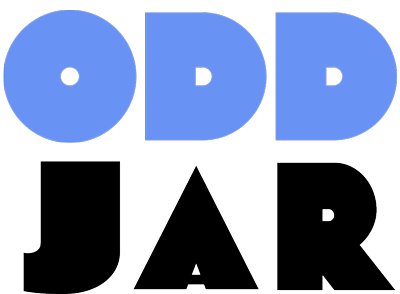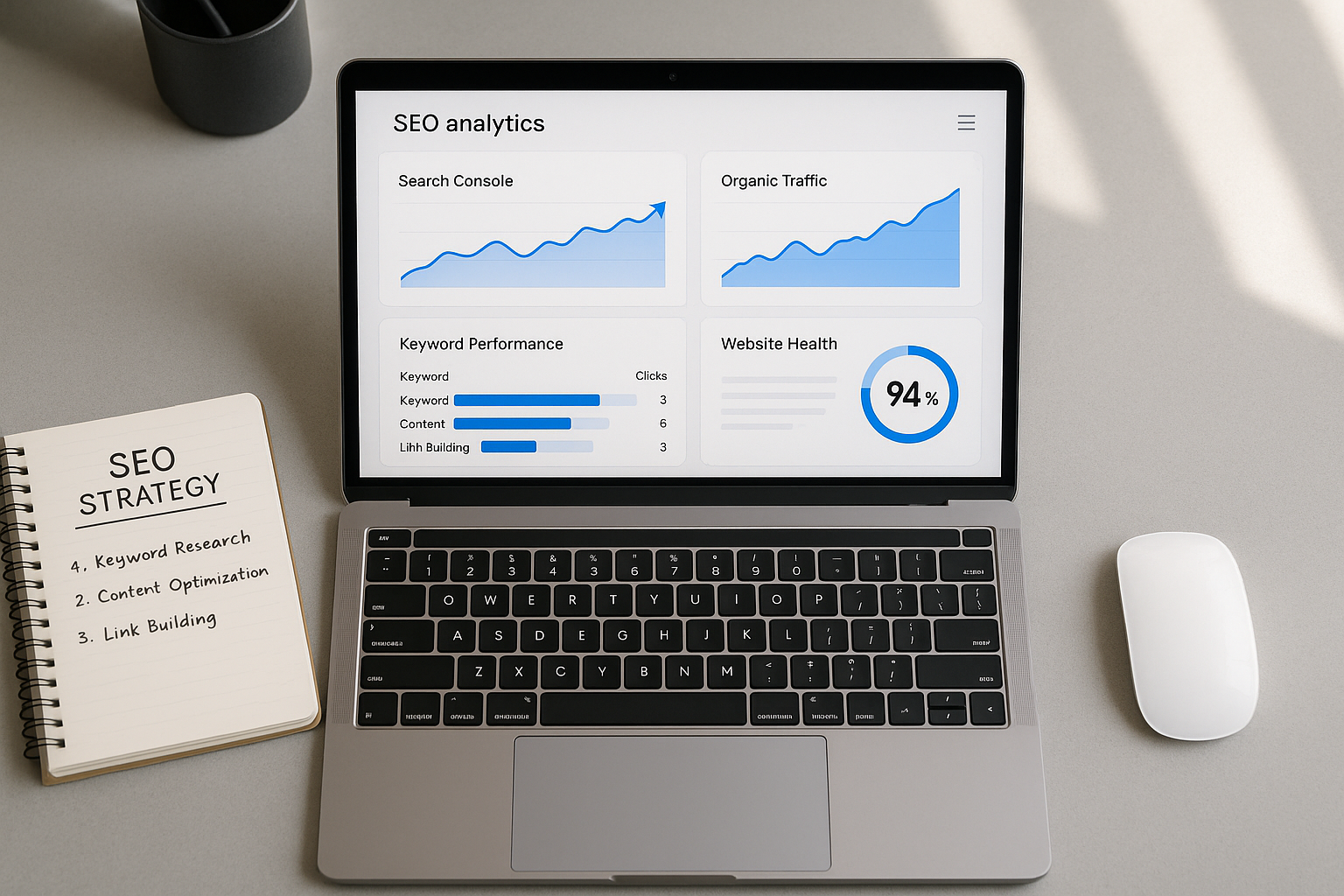# All in One SEO Google Webmaster Tools: Complete Setup Guide (2025)
Looking to connect All in One SEO with Google Webmaster Tools? You’re in the right place. In this comprehensive guide, I’ll walk you through everything you need to know about All in One SEO’s webmaster tools integration—from initial setup to advanced features that can transform your WordPress SEO strategy.
## What Are Google Webmaster Tools? (And Why the Name Confusion?)
Before we dive into the setup, let’s clear up a common point of confusion: **Google Webmaster Tools and Google Search Console are the same thing**. Google rebranded Webmaster Tools to Search Console in 2015, but many SEO professionals (and even some plugins) still use both names interchangeably.
When you see “webmaster tools” mentioned in All in One SEO or other SEO plugins, they’re referring to Google Search Console—the free platform that helps you monitor your site’s performance in Google Search.
## Why Integrate All in One SEO with Google Webmaster Tools?
The All in One SEO webmaster tools integration transforms how you manage your WordPress site’s search performance. Here’s what you gain:
### Direct Access to Critical SEO Data
Instead of switching between your WordPress dashboard and Google Search Console, AIOSEO brings essential metrics directly to you:
– **Search performance data** showing your top-performing pages
– **Indexing status** revealing which pages Google has crawled
– **Core Web Vitals data** from Search Console indicating your site’s user experience scores
– **Crawl errors** that could be preventing pages from ranking
### Streamlined Verification Process
All in One SEO eliminates the technical headaches of site verification. No more:
– Editing theme files to add verification codes
– Uploading HTML verification files via FTP
– Worrying about losing verification when switching themes
Everything is handled through simple plugin settings that persist regardless of theme changes.
### Enhanced SEO Monitoring
Once connected, you’ll receive:
– **Automated SEO reports** delivered weekly to your inbox (Elite plan)
– **Performance notifications** about indexing issues or ranking changes
– **Performance tracking** for keywords and page positions
## All in One SEO Webmaster Tools: Supported Platforms
While Google Search Console is the primary focus for most WordPress users, All in One SEO supports multiple webmaster platforms:
– **Google Search Console** – Essential for any site targeting Google search traffic
– **Bing Webmaster Tools** – Important for capturing Microsoft search traffic
– **Yandex Webmaster** – Useful if you have Russian-speaking audiences
– **Baidu Webmaster Tools** – Critical for sites targeting Chinese markets
This multi-platform support means you can verify and monitor your site across all major search engines from one central location.
## How to Set Up All in One SEO with Google Webmaster Tools
### Step 1: Verify Your Site in Google Search Console
First, you need to set up your property in Google Search Console:
1. Navigate to [Google Search Console](https://search.google.com/search-console)
2. Click “Add Property” in the dropdown menu
3. Choose your verification method:
– **Domain property** – Verifies all subdomains and protocols (requires DNS verification)
– **URL prefix** – Verifies a specific URL (offers multiple verification options)
For most WordPress sites, the **URL prefix** method with meta tag verification works best with All in One SEO.
### Step 2: Get Your Verification Code
After selecting URL prefix and clicking “Continue”:
1. Choose the **HTML tag** verification method
2. Copy the meta tag content value (it looks like this: `google-site-verification=ABC123XYZ456`)
3. Keep this Google Search Console tab open—you’ll need it in Step 4
### Step 3: Add Verification Code to All in One SEO
Now, switch to your WordPress dashboard:
1. Navigate to **All in One SEO → General Settings**
2. Click on the **Webmaster Tools** tab
3. Find the **Google Verification Code** field
4. Paste your verification code (just the code portion, not the entire meta tag)
5. Click **Save Changes**
**Important**: Only paste the verification code itself, not the full HTML meta tag. AIOSEO automatically handles the meta tag formatting.
### Step 4: Complete Verification
Return to your Google Search Console tab and click **Verify**. If successful, you’ll see a confirmation message.
If verification fails:
– Clear your site’s cache (if using a caching plugin)
– Ensure you pasted only the verification code, not the full HTML tag
– Wait a few minutes and try again—sometimes Google needs time to crawl the verification
### Step 5: Connect All in One SEO to Google Search Console (Pro Feature)
If you’re using All in One SEO Pro, you can enable direct integration:
1. Go to **All in One SEO → General Settings**
2. Navigate to the **Webmaster Tools** section
3. Click **Connect to Google Search Console**
4. Authenticate with your Google account
5. Select your verified Search Console property from the dropdown
6. Save your settings
This integration enables All in One SEO to display Search Console data directly in your WordPress dashboard, including:
– Top-performing pages by clicks and impressions
– Search queries driving traffic to your site
– Indexing coverage reports
– Mobile usability issues
– Core Web Vitals performance
## Verification Methods Explained: Which Should You Choose?
All in One SEO makes meta tag verification seamless, but Google Search Console offers several verification options. Here’s when to use each:
### HTML Meta Tag (Recommended for AIOSEO)
**Best for**: Most WordPress users
**Pros**:
– Integrates directly with All in One SEO
– No file uploads or DNS changes required
– Verification persists through theme changes
**Cons**:
– Requires an SEO plugin or theme support
– Must remain in place for ongoing verification
### HTML File Upload
**Best for**: Sites without SEO plugins
**Pros**:
– Simple one-time file upload
– Doesn’t require plugin support
**Cons**:
– Requires FTP or cPanel access
– File can be deleted during site migrations
– Must be in root directory for URL prefix verification
### DNS Verification
**Best for**: Domain properties (verifying all subdomains)
**Pros**:
– Verifies entire domain including all subdomains
– Most comprehensive verification method
**Cons**:
– Requires DNS access
– Technical knowledge needed
– DNS propagation can take time
### Google Analytics or Tag Manager
**Best for**: Sites already using these tools
**Pros**:
– Leverages existing tracking codes
– No additional setup required
**Cons**:
– Requires editor or owner access to Analytics/Tag Manager
– Verification depends on tracking code presence
For most WordPress users, **the HTML meta tag method through All in One SEO is the simplest and most reliable choice**.
## Troubleshooting Common All in One SEO Webmaster Tools Issues
### Verification Code Not Found
**Problem**: Google says it can’t find your verification code
**Solutions**:
1. Clear all caching (plugin cache, server cache, CDN cache)
2. Temporarily disable caching plugins during verification
3. Verify you pasted only the code, not the full HTML tag
4. Check that All in One SEO is active and settings are saved
### Verification Lost After Theme Change
**Problem**: Site shows as unverified after switching themes
**Solution**: All in One SEO verification should persist through theme changes. If it doesn’t:
1. Verify All in One SEO is still active
2. Check that webmaster tools settings are still saved
3. Re-verify using the same code if needed
### Multiple Verification Codes
**Problem**: Previous verification codes conflicting with new ones
**Solution**:
1. Check your theme’s header.php for old verification codes
2. Look for verification codes in other SEO plugins
3. Remove duplicate codes—only one is needed
### AIOSEO Pro Integration Not Working
**Problem**: Can’t connect to Google Search Console in AIOSEO Pro
**Solutions**:
1. Ensure your Google account has owner or full user access in Search Console
2. Try disconnecting and reconnecting your Google account
3. Check that your property is properly verified first
4. Contact AIOSEO support if issues persist
## Advanced Features: Getting More from Webmaster Tools Integration
### Automated SEO Reporting (Elite Plan)
All in One SEO Elite plan leverages your webmaster tools connection to generate weekly SEO reports:
– **Keyword position changes** showing ranking improvements or declines
– **Traffic trends** highlighting pages gaining or losing visibility
– **Critical issues** requiring immediate attention
Configure these reports at **All in One SEO → Search Statistics → Settings** (available with Elite plan only).
### Dashboard SEO Widgets
Once connected, AIOSEO adds powerful widgets to your WordPress dashboard:
– **Search Statistics** showing clicks, impressions, and average position
– **SEO Performance** tracking your site’s overall search visibility
– **Content Suggestions** based on search query data
These widgets help you make data-driven decisions without leaving WordPress.
### Sitemap Submission Integration
All in One SEO automatically generates XML sitemaps and can submit them to Google Search Console:
1. Go to **All in One SEO → Sitemaps**
2. Enable sitemaps for your content types
3. Click **Open Sitemap** to view your sitemap
4. Submit the sitemap URL directly in Google Search Console
This ensures Google knows about all your important pages and can crawl them efficiently.
## Beyond Google: Verifying Other Webmaster Tools
All in One SEO’s webmaster tools tab supports verification for multiple search engines. Here’s how to set up each:
### Bing Webmaster Tools
1. Sign up at [Bing Webmaster Tools](https://www.bing.com/webmasters)
2. Add your site and choose meta tag verification
3. Copy the verification code
4. Paste it in **All in One SEO → Webmaster Tools → Bing Verification Code**
5. Return to Bing and complete verification
**Pro tip**: Bing offers an “Import from Google Search Console” option that can automatically verify your site using your existing Google verification.
### Yandex Webmaster
1. Register at [Yandex Webmaster](https://webmaster.yandex.com/)
2. Add your site and select meta tag verification
3. Copy the verification code
4. Add it to **All in One SEO → Webmaster Tools → Yandex Verification Code**
5. Complete verification in Yandex
### Baidu Webmaster Tools
1. Create an account at [Baidu Webmaster Tools](https://ziyuan.baidu.com/)
2. Add your site (requires Chinese language navigation)
3. Get your verification code
4. Paste in **All in One SEO → Webmaster Tools → Baidu Verification Code**
5. Verify in Baidu’s platform
## Best Practices for All in One SEO Webmaster Tools Integration
### 1. Verify Immediately After Site Launch
Don’t wait to set up webmaster tools verification. The sooner you verify:
– The faster Google indexes your content
– The quicker you identify and fix issues
– The more historical data you accumulate
### 2. Monitor Weekly Reports
Make reviewing your AIOSEO SEO reports a weekly habit:
– Identify pages losing rankings quickly
– Spot indexing issues before they impact traffic
– Discover new keyword opportunities
### 3. Act on Search Console Data
Google Search Console reveals valuable insights—use them:
– **High impressions, low clicks**: Optimize meta titles and descriptions
– **Declining positions**: Update and refresh content
– **Coverage errors**: Fix technical issues preventing indexing
### 4. Keep Verification Active
Ensure your verification remains active:
– Don’t remove verification codes
– Maintain your All in One SEO subscription for Pro features
– Periodically check verification status in Google Search Console
### 5. Combine with Analytics
Webmaster tools data tells you how people *find* your site; Google Analytics shows what they do *after* arriving. Use both together:
– Track conversions from high-impression search queries
– Identify landing pages with high bounce rates
– Optimize user flow from search to conversion
## All in One SEO vs. Manual Webmaster Tools Verification
You don’t *need* All in One SEO to verify with Google Webmaster Tools, but the plugin offers significant advantages:
### Manual Verification (Without AIOSEO)
**Method**: Edit theme files or upload HTML file
**Pros**:
– No plugin required
– Direct control over verification
**Cons**:
– Must edit theme files (risky for non-developers)
– Verification can break during theme updates
– No integrated reporting
– Must access Google Search Console separately for all data
### All in One SEO Verification
**Method**: Simple plugin settings interface
**Pros**:
– No theme file editing required
– Verification persists through theme changes
– Integrated dashboard widgets (Pro)
– Automated reporting (Pro)
– Multiple webmaster tools from one location
**Cons**:
– Requires AIOSEO plugin
– Pro features need paid subscription
**Verdict**: For WordPress users, All in One SEO’s webmaster tools integration offers significantly more value with less technical risk than manual verification methods.
## Common Questions About All in One SEO Webmaster Tools
### Do I need All in One SEO Pro for webmaster tools verification?
No. The free version of All in One SEO supports verification code addition for all major webmaster tools (Google, Bing, Yandex, Baidu). However, paid plans (Plus, Pro, and Elite) add enhanced features:
**All Paid Plans Include:**
– Direct Google Search Console integration
– Dashboard SEO widgets
– Enhanced performance tracking
**Elite Plan Adds:**
– Automated weekly reports
– Advanced search statistics
– Search Statistics dashboard
### Can I use All in One SEO webmaster tools with other SEO plugins?
While technically possible, running multiple SEO plugins simultaneously can cause conflicts:
– Duplicate meta tags
– Conflicting sitemap generation
– Performance issues
If you’re using AIOSEO for webmaster verification, it’s best to use it as your primary SEO plugin.
### Will verification affect my site speed?
No. Webmaster tools verification adds a single meta tag to your site’s header—the performance impact is negligible (typically less than 1KB).
### What happens if I deactivate All in One SEO?
If you deactivate AIOSEO:
– Your verification code will be removed
– Your site will show as unverified in webmaster tools
– You’ll need to re-verify using another method
Keep AIOSEO active or transfer your verification to another method before deactivating.
### Can I verify multiple domains with one AIOSEO license?
All in One SEO licensing is per-site, but you can verify unlimited domains in Google Search Console using a single Google account. Each site needs its own AIOSEO license for Pro features.
## Maximizing Your SEO Results with Webmaster Tools
Verification is just the beginning. Here’s how to leverage your webmaster tools integration for maximum SEO impact:
### 1. Identify Content Gaps
Use Search Console query data to discover:
– Keywords you rank for but haven’t optimized content around
– Questions your audience is asking
– Related topics you haven’t covered
### 2. Improve Existing Content
Find pages ranking on page 2 (positions 11-20) and:
– Expand content depth and quality
– Update outdated information
– Add schema markup via AIOSEO
– Improve internal linking
### 3. Fix Technical Issues Fast
Monitor for:
– **Crawl errors** preventing indexing
– **Mobile usability issues** hurting mobile rankings
– **Core Web Vitals failures** impacting user experience
– **Security issues** that could trigger warnings
### 4. Track Algorithm Updates
Compare your Search Console performance data during Google algorithm updates:
– Sudden ranking drops indicate potential penalties
– Gradual improvements suggest positive signals
– Stable performance means you’re maintaining quality
### 5. Optimize for Featured Snippets
Use Search Console to:
– Find queries where you rank in positions 1-5
– Identify question-based keywords
– Format content to target featured snippets
– Monitor featured snippet capture success
## The Future of All in One SEO Webmaster Tools Integration
Google continues evolving Search Console with new features and reports. All in One SEO stays current by:
– **Regular updates** supporting new Search Console APIs
– **Enhanced reporting** as Google adds new metrics
– **AI-powered insights** helping you act on webmaster data
– **Deeper integrations** with Google’s ecosystem
As search engines become more sophisticated, having seamless webmaster tools integration through AIOSEO will become increasingly valuable for WordPress site owners.
## Conclusion: Why All in One SEO Webmaster Tools Integration Matters
Setting up All in One SEO with Google Webmaster Tools (Search Console) isn’t just about verification—it’s about creating a seamless workflow that helps you:
✅ **Monitor performance** without leaving WordPress
✅ **Identify issues** before they impact rankings
✅ **Discover opportunities** to grow organic traffic
✅ **Make data-driven decisions** about your content strategy
The setup takes less than 5 minutes, but the insights you gain will transform your SEO strategy for years to come.
**Ready to get started?** Navigate to All in One SEO → General Settings → Webmaster Tools and connect your site to Google Search Console today. Your future self (and your organic traffic) will thank you.
—
*Need help with other All in One SEO features? Check out our guides on [All in One SEO Google Search Console integration](#) and [creating WordPress plugins with AI](#).*