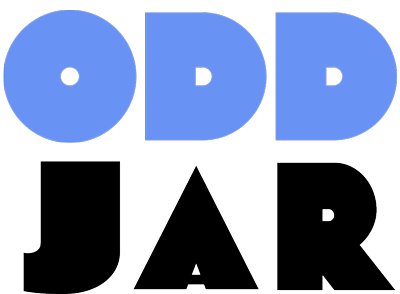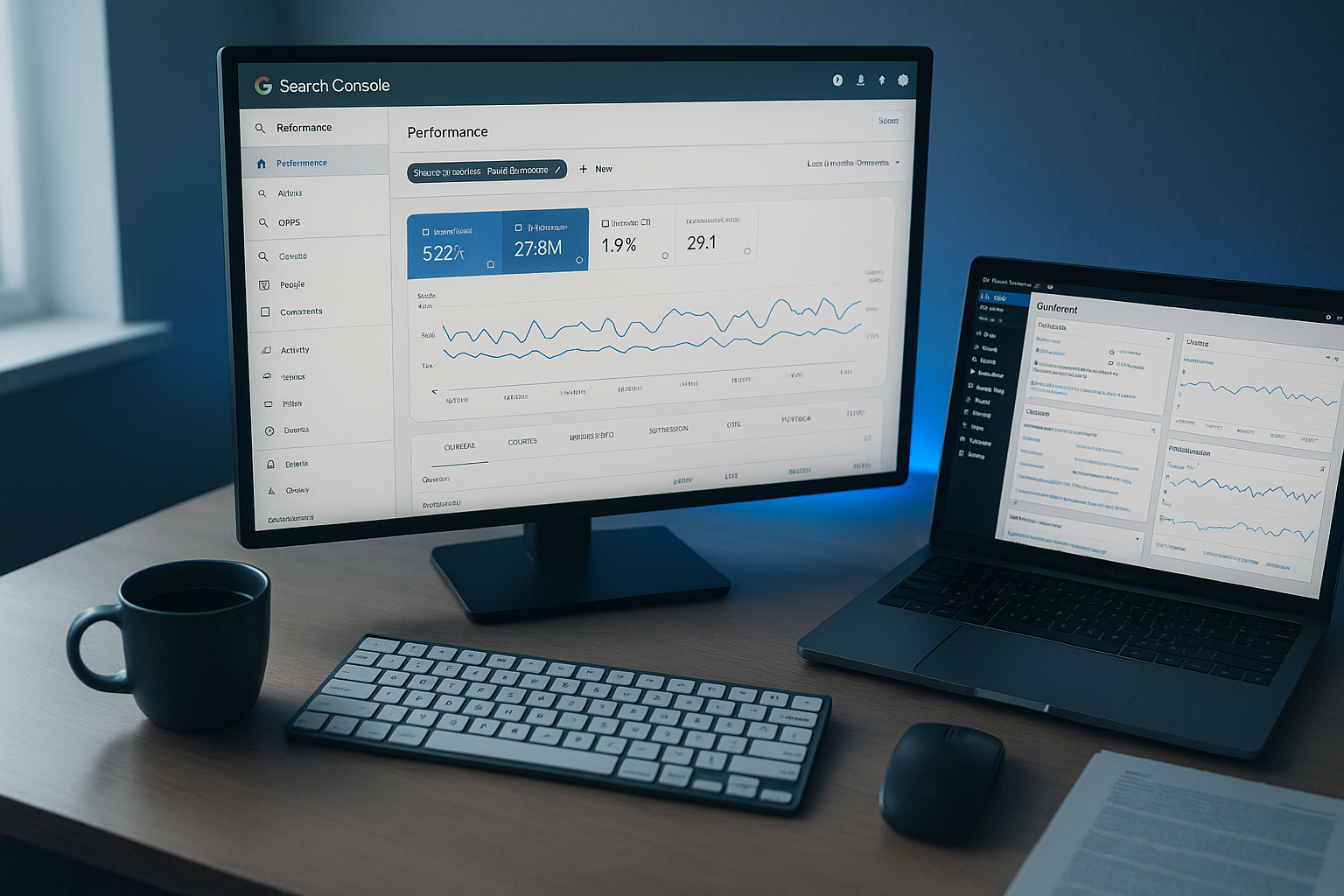What is Google Search Console and Why WordPress Sites Need It
If you’re running a WordPress site without Google Search Console (GSC), you’re essentially flying blind. It’s like driving at night with your headlights off – sure, you might reach your destination, but you’re missing critical information that could make your journey smoother and more successful. Many WordPress site owners make this costly mistake, leaving thousands of potential visitors and valuable insights on the table.
Google Search Console is your direct line to understanding how Google sees your WordPress site. And here’s the thing: it’s completely free, yet many WordPress site owners either don’t use it or barely scratch the surface of its capabilities. This represents one of the biggest missed opportunities in WordPress SEO today, especially when you consider that proper GSC usage can improve organic traffic by 45% on average.
In this comprehensive guide, we’ll walk through everything you need to know about GSC for WordPress – from initial setup to advanced optimization techniques that can transform your site’s search performance. We’ll cover the most effective verification methods, essential reports that matter for WordPress sites, and proven strategies that thousands of successful WordPress site owners use to dominate search results.
Google Search Console is a free service from Google that helps you monitor, maintain, and troubleshoot your site’s presence in Google Search results. Think of it as your website’s health monitor, performance tracker, and Google translator all rolled into one. But unlike other analytics tools that show you what visitors do after they arrive, GSC shows you what happens before they even click through to your site. This unique perspective makes it invaluable for understanding search visibility, identifying technical issues, and uncovering content opportunities that competitors often miss.
For WordPress sites specifically, GSC becomes even more valuable because of the platform’s unique characteristics and common challenges. WordPress’s dynamic nature, extensive plugin ecosystem, and frequent updates create both opportunities and potential pitfalls that GSC helps you navigate effectively.
- Plugin Conflicts: WordPress sites often run multiple plugins that can create technical SEO issues GSC helps identify, from duplicate meta tags to broken structured data
- Theme Updates: Theme changes can break structured data or create crawl errors that GSC alerts you to before they impact your rankings
- Content Management: With WordPress’s dynamic content system, GSC helps track which posts are performing and which need attention for better search visibility
- Mobile Responsiveness: GSC’s mobile usability reports are crucial for WordPress sites using responsive themes, especially with Google’s mobile-first indexing
- Permalink Management: WordPress’s flexible URL structure can create issues that GSC’s Coverage report helps identify and resolve
- Database Optimization: GSC can reveal performance issues related to WordPress database queries and server response times
Many WordPress users make critical errors during GSC setup that limit their access to valuable data. The most common mistake is verifying only the www version of their site, missing traffic data from non-www visitors. Another frequent error is using URL Prefix verification instead of Domain Property, which provides incomplete coverage. Always verify your primary domain property and ensure your chosen method remains active – removing verification meta tags or DNS records will break your GSC connection and stop data collection.
Setting Up Google Search Console for WordPress: Step-by-Step
Step 1: Create Your GSC Account
First, head to Google Search Console and sign in with your Google account. You’ll be prompted to add your first property. The account creation process is straightforward, but choosing the right property type from the start will save you headaches later. Google has streamlined this process significantly since 2020, making it more user-friendly for WordPress site owners who may not have extensive technical experience.
Step 2: Choose Your Property Type
GSC offers two verification options, and understanding the difference is crucial for comprehensive data collection. Most WordPress site owners underestimate the importance of this choice, but it affects every metric and insight you’ll receive from GSC moving forward.
| Feature | Domain Property | URL Prefix Property | Best For |
|---|---|---|---|
| Coverage | All subdomains (www, non-www, m., blog.) | Single URL variation only | Domain wins for comprehensive coverage |
| Protocol Support | Both HTTP and HTTPS automatically | Must verify each protocol separately | Domain property eliminates protocol confusion |
| Verification Method | DNS verification required | Multiple methods available | URL Prefix easier for beginners |
| Data Accuracy | Complete traffic picture | May miss traffic from other variations | Domain provides 100% accuracy |
| Future-Proofing | Handles site changes automatically | Requires re-verification for changes | Domain property adapts to growth |
| Setup Difficulty | Moderate (DNS access required) | Easy (WordPress plugin integration) | Depends on technical comfort level |
For most WordPress sites, we recommend Domain Property for complete coverage. However, if you don’t have DNS access or manage your site through a platform like WordPress.com, URL Prefix verification might be your only option.
Step 3: Verify Your WordPress Site
Method 1: DNS Verification (For Domain Properties)
DNS verification is the gold standard for GSC setup because it provides the most comprehensive data coverage. While it requires access to your domain registrar’s control panel, the process is straightforward and provides long-term stability. This method works particularly well for WordPress sites hosted on platforms like WP Engine, SiteGround, or Kinsta where DNS management is clearly separated from hosting.
- Copy the TXT record provided by GSC (it looks like: google-site-verification=abc123…)
- Access your domain registrar’s DNS settings (GoDaddy, Namecheap, Cloudflare, etc.)
- Add the TXT record to your DNS configuration without any prefix (@)
- Return to GSC and click “Verify” (may take 5-30 minutes for propagation)
This method typically takes 5-30 minutes to propagate, but the verification will remain active permanently unless you remove the DNS record.
Method 2: HTML Tag Verification (Easiest for WordPress)
HTML tag verification is the most popular method among WordPress users because it doesn’t require DNS access and can be implemented directly through WordPress. This approach works well for users who manage their sites through shared hosting providers or don’t have domain registrar access.
- Copy the meta tag provided by GSC (looks like: <meta name=”google-site-verification” content=”abc123…”>)
- In WordPress, install a plugin like Insert Headers and Footers or use your theme’s header.php file
- Paste the meta tag in the <head> section of your site
- Save changes and verify in GSC immediately
Method 3: WordPress SEO Plugin Integration
Most popular SEO plugins offer built-in GSC verification, making this the most convenient method for WordPress users who already have these plugins installed. This approach eliminates the need for additional plugins and centralizes your SEO management.
| SEO Plugin | GSC Integration Features | Setup Process | Data Display |
|---|---|---|---|
| Yoast SEO | Verification, basic performance data | SEO → General → Webmaster Tools | Limited dashboard widget |
| Rank Math | Full GSC import, keyword tracking | Rank Math → General Settings → Webmaster Tools | Comprehensive GSC dashboard |
| All in One SEO | Verification and basic insights | All in One SEO → General Settings → Webmaster Tools | Essential metrics only |
| Site Kit by Google | Native GSC integration, real-time data | Automated OAuth connection | Full GSC interface in WordPress |
After publishing new WordPress posts, use GSC’s URL Inspection tool to request immediate indexing. This can reduce the time from publication to Google discovery from days to hours. Simply paste your new post URL into the inspection tool, click “Request Indexing,” and Google will prioritize crawling your content. This is especially valuable for time-sensitive content, news articles, or product launches where quick indexing provides competitive advantages.
Step 4: Submit Your Sitemap
Once verified, submitting your sitemap is crucial for ensuring Google discovers and indexes your content efficiently. Your sitemap acts as a roadmap for search engines, telling them which pages exist and how they’re organized. For WordPress sites, this process is particularly important because of the platform’s dynamic nature and frequent content updates.
- In GSC, navigate to Sitemaps in the left menu
- Enter your sitemap URL (typically
yoursite.com/sitemap.xml) - Click Submit and wait for processing confirmation
- Check the submitted/indexed ratio to ensure optimal coverage
WordPress automatically generates a sitemap at /wp-sitemap.xml since version 5.5. However, SEO plugins often create enhanced versions with better organization and additional metadata. Understanding which sitemap to submit depends on your plugin configuration and SEO strategy.
- Yoast SEO:
yoursite.com/sitemap_index.xml(includes images, videos, and news sitemaps) - Rank Math:
yoursite.com/sitemap_index.xml(with advanced filtering options) - All in One SEO:
yoursite.com/sitemap.xml(comprehensive but simpler structure) - WordPress Core:
yoursite.com/wp-sitemap.xml(basic but reliable)
Essential GSC Reports for WordPress Sites
1. Performance Report: Your Traffic Goldmine
The Performance report is where the magic happens for WordPress site owners. This report reveals not just how much traffic you’re getting from Google, but the quality and potential of that traffic. Understanding these metrics helps you identify which content performs best, which keywords to target, and where optimization opportunities exist. Many WordPress users focus solely on total clicks, but the real insights come from understanding the relationships between all four key metrics.
The Performance report shows four critical metrics that work together to tell your site’s search story:
- Total Clicks: Actual traffic from Google to your WordPress site
- Impressions: How often your site appears in search results (visibility indicator)
- CTR (Click-Through Rate): Percentage of impressions that result in clicks (title/meta optimization indicator)
- Average Position: Where you typically rank for queries (competitive positioning metric)
WordPress-Specific Performance Insights:
WordPress sites have unique characteristics that affect performance metrics. Understanding these patterns helps you optimize more effectively and identify issues before they impact traffic significantly.
- Filter by page type: Identify whether blog posts, pages, or category archives drive the most traffic
- High impressions, low CTR: Usually indicates title tags and meta descriptions need optimization
- Mobile vs. desktop performance: Assess your theme’s responsiveness and mobile optimization effectiveness
- Seasonal patterns: WordPress blogs often show content seasonality that affects long-term strategy
- Internal linking impact: Pages with better internal linking often show improved average positions
2. Coverage Report: Technical Health Check
The Coverage report is your WordPress site’s technical health monitor, revealing how successfully Google can access and index your content. For WordPress sites, this report is particularly valuable because the platform’s complexity can create various indexing challenges that aren’t immediately obvious. Understanding and acting on coverage issues can mean the difference between a page ranking on page one or not being found at all.
This comprehensive report categorizes your pages into four distinct groups that help you understand your site’s indexing status:
- Valid pages: Successfully indexed and appearing in search results
- Excluded pages: Intentionally not indexed (pagination, admin pages, etc.)
- Errors: Pages Google can’t index due to technical problems
- Valid with warnings: Indexed but with issues that could affect performance
Common WordPress Coverage Issues and Solutions:
WordPress sites face specific indexing challenges due to their dynamic nature, plugin interactions, and theme dependencies. Recognizing these patterns helps you resolve issues quickly and prevent future problems.
- “Duplicate without user-selected canonical”: Often from archive pages, pagination, or category overlaps (fix with proper canonical tags)
- “Crawled – currently not indexed”: Thin content, duplicate pages, or low-quality content (improve content depth and uniqueness)
- “Soft 404”: Pages that should return 404 but don’t (often from poorly configured custom post types or broken templates)
- “Server error (5xx)”: Plugin conflicts, hosting issues, or database problems (requires technical troubleshooting)
- “Submitted URL has crawl issue”: Usually related to WordPress permalink structure or plugin conflicts
3. Core Web Vitals: Speed and User Experience
Google’s Core Web Vitals have become crucial ranking factors, making this report essential for WordPress site owners who want to maintain competitive search visibility. These metrics measure real user experiences, not just lab-tested performance scores. For WordPress sites, which can become slow due to plugin bloat and theme complexity, understanding and optimizing these metrics is often the difference between ranking well and falling behind competitors.
Google’s page experience metrics include three critical measurements that directly impact both rankings and user satisfaction:
- LCP (Largest Contentful Paint): Loading performance – should be under 2.5 seconds
- FID (First Input Delay): Interactivity – should be under 100 milliseconds
- CLS (Cumulative Layout Shift): Visual stability – should be under 0.1
WordPress-Specific Core Web Vitals Optimization:
WordPress sites face unique performance challenges, but they also have access to powerful optimization tools and techniques. The key is understanding which optimizations provide the biggest impact for your specific setup.
- Caching implementation: Use plugins like WP Rocket, W3 Total Cache, or WP Fastest Cache for immediate improvements
- Image optimization: Implement Smush, ShortPixel, or TinyPNG integration for automated compression
- Theme selection: Choose performance-focused themes like GeneratePress, Kadence, or Astra
- Plugin audit: Minimize plugin usage and regularly audit for performance impact using tools like Query Monitor
- Content delivery: Implement CDN solutions like Cloudflare or MaxCDN for global performance
Set up a simple weekly GSC monitoring routine to catch issues before they impact your rankings. Monday: Check Coverage report for new errors and fix immediately. Wednesday: Review Performance data to identify content opportunities and declining pages. Friday: Inspect Core Web Vitals and mobile usability for technical improvements. This 15-minute weekly routine can prevent major SEO disasters and identify growth opportunities that competitors miss.
4. Mobile Usability: Critical for WordPress
With mobile-first indexing, the Mobile Usability report has become one of the most critical sections of GSC for WordPress sites. Google now primarily uses the mobile version of your content for indexing and ranking, making mobile optimization a necessity rather than a nice-to-have feature. WordPress sites have an advantage here because most modern themes are responsive by default, but theme customizations and plugin interactions can still create mobile usability issues.
This report identifies specific mobile experience problems that affect both user satisfaction and search rankings:
- Mobile usability errors: Text too small to read, clickable elements too close together, viewport not set
- Affected pages: Specific URLs experiencing mobile issues with detailed problem descriptions
- Validation tools: Test fixes before resubmitting to ensure problems are resolved
- Historical data: Track improvements over time and identify recurring issues
Advanced GSC Optimization Techniques for WordPress
URL Inspection Tool: Your Debugging Companion
The URL Inspection tool is arguably the most powerful feature in GSC for WordPress site owners who want to understand exactly how Google sees their content. This tool provides real-time insights into indexing status, mobile-friendliness, and technical issues for any URL on your site. Unlike other GSC reports that show aggregated data, URL Inspection gives you granular, page-level insights that are crucial for troubleshooting and optimization.
The URL Inspection tool empowers you to:
- Check real-time indexing status: See if a page is currently in Google’s index and when it was last crawled
- View rendered HTML: See exactly how Googlebot interprets your page, including JavaScript-generated content
- Request immediate indexing: Priority crawling for new or updated content (limited daily quota)
- Debug technical issues: Identify crawling problems, server errors, or rendering issues specific to individual pages
- Test live URLs: Check how current page versions will be processed before they’re crawled naturally
- Validate fixes: Confirm that technical problems have been resolved before waiting for natural re-crawling
Search Analytics Deep Dive
Beyond basic performance metrics, GSC’s search analytics capabilities offer sophisticated insights that can transform your WordPress content strategy. Most site owners barely scratch the surface of these analytics, missing opportunities to identify content gaps, optimize existing pages, and discover unexpected keyword opportunities that competitors haven’t noticed.
Advanced Analytics Strategies for WordPress:
Identify Content Gaps for Strategic Expansion:
Content gap analysis through GSC reveals search demand that your current content doesn’t fully address. This strategy is particularly effective for WordPress blogs and resource sites that can quickly create targeted content to capture these opportunities.
- Filter queries by position range 50-100 to find searches where you have minimal visibility
- Analyze these queries for search intent and user needs your current content doesn’t address
- Create comprehensive content targeting these queries with proper keyword research and optimization
- Monitor position improvements over 4-6 weeks to measure content effectiveness
Optimize Existing Content for Page One Rankings:
This strategy focuses on improving content that’s already ranking on page two (positions 11-20), where small improvements can yield significant traffic increases. WordPress sites are particularly well-suited for this approach because content updates are straightforward and can be implemented quickly.
- Filter pages by average position 11-20 to identify page two ranking opportunities
- Analyze the primary keywords and search intent for these pages
- Enhance content depth, update information, and improve on-page SEO elements
- Add internal links from high-authority pages to boost page relevance signals
- Monitor ranking improvements and CTR changes over subsequent weeks
Discover Unexpected Keyword Opportunities:
GSC often reveals that your content ranks for keywords you never specifically targeted, indicating opportunities for content expansion or dedicated page creation. This is particularly valuable for WordPress sites with extensive content libraries.
- Sort queries by impressions (descending) to identify high-visibility terms
- Find keywords you rank for accidentally that align with your business goals
- Create dedicated, optimized content for these high-impression opportunities
- Develop content clusters around related terms to build topical authority
| Common GSC Error | WordPress Cause | Quick Solution | Prevention Strategy |
|---|---|---|---|
| Submitted URL not found (404) | Post deleted but still in sitemap | Regenerate sitemap, clear cache | Use sitemap plugin with automatic updates |
| Submitted URL marked ‘noindex’ | SEO plugin misconfiguration | Check individual page SEO settings | Regular SEO plugin audit and documentation |
| Server error (5xx) | Plugin conflicts or hosting issues | Deactivate plugins systematically | Use staging environment for plugin testing |
| Soft 404 errors | Custom post type configuration | Fix permalink structure and templates | Proper custom post type setup with archives |
| Crawled – currently not indexed | Thin content or duplicate pages | Improve content depth and uniqueness | Content quality guidelines and review process |
| Duplicate without user-selected canonical | Archive page overlaps | Implement proper canonical tags | Strategic archive page optimization |
Managing WordPress-Specific Issues
Dealing with Duplicate Content
WordPress’s dynamic content generation creates multiple URL pathways to the same content, which can confuse search engines and dilute ranking signals. Understanding and managing these duplicate content issues is crucial for maintaining strong search performance and ensuring that your primary content pages receive full SEO value.
WordPress automatically creates multiple URLs for the same content through its taxonomy and archive systems:
- Category archives: Multiple posts appearing in different category pages
- Tag pages: Content duplicated across various tag archive pages
- Author archives: Posts repeated on author archive pages
- Date archives: Time-based organization creating additional content pathways
- Pagination: Split content across multiple page numbers
- Search results: Internal search creating dynamic duplicate content
Comprehensive WordPress Duplicate Content Solutions:
- Canonical tag implementation: Modern SEO plugins like Yoast and Rank Math handle this automatically
- Strategic pagination: Use rel=”next” and rel=”prev” tags for paginated content series
- Archive optimization: Consider noindexing thin archive pages that don’t provide unique value
- Content consolidation: Merge similar tags and categories to reduce overlap
- Internal linking structure: Guide users and search engines to primary content versions
Handling 404 Errors Effectively
404 errors are inevitable on WordPress sites due to content updates, permalink changes, and natural site evolution. However, how you handle these errors can significantly impact user experience and SEO performance. GSC’s Coverage report helps you identify and resolve 404 issues before they accumulate and damage your site’s authority.
Common 404 error causes in WordPress environments:
- Permalink structure changes: Updating URL structure breaks existing links
- Post and page deletions: Removed content with existing external links
- Theme file issues: Missing template files or incorrect file references
- Plugin deactivation: Custom post types or pages created by inactive plugins
- Media file management: Deleted images still referenced in content
WordPress 404 Management Strategy:
- Redirection management: Use plugins like Redirection for systematic 301 redirect management
- Broken link monitoring: Implement Broken Link Checker for proactive link maintenance
- Custom 404 page optimization: Create helpful 404 pages that guide users to relevant content
- Regular link audits: Quarterly reviews of internal and external link health
- Backup link preservation: Maintain important content rather than deleting when possible
WordPress Plugins That Integrate with GSC
Site Kit by Google (Official Integration)
Site Kit by Google represents the official WordPress integration for Google services, providing native GSC functionality directly within your WordPress dashboard. This plugin eliminates the need to switch between WordPress and GSC interfaces, making data analysis more efficient and accessible for content creators and site managers who need quick insights without technical complexity.
Site Kit’s comprehensive GSC integration includes:
- Dashboard integration: Real-time GSC data displayed within WordPress admin
- Simplified verification: One-click OAuth connection eliminates manual verification steps
- Multi-service coordination: Combines GSC data with Analytics, AdSense, and PageSpeed Insights
- Performance insights: Content-specific metrics available on individual post/page edit screens
- Search Console Insights: Automated reporting that highlights important trends and opportunities
Advanced GSC Integration Plugins
Beyond Site Kit, several specialized plugins offer advanced GSC integration features that cater to power users and agencies managing multiple WordPress sites. These tools provide deeper analysis capabilities and advanced automation features.
| Plugin | GSC Features | Best For | Pricing | Key Advantage |
|---|---|---|---|---|
| Rank Math SEO | Full GSC import, keyword tracking, automated optimization | Power users and agencies | Free + Pro versions | Most comprehensive GSC integration available |
| MonsterInsights | GSC insights in WordPress dashboard, search term reports | Content creators and bloggers | Free + Premium | User-friendly interface with actionable insights |
| SEOPressor | GSC data analysis and content optimization suggestions | SEO professionals | Premium only | Advanced competitor analysis integration |
| Site Kit | Native GSC dashboard, automated insights, multi-property support | All WordPress users | Free | Official Google integration with regular updates |
GSC Best Practices for WordPress Success
1. Establishing a Comprehensive Monitoring Schedule
Successful WordPress SEO requires consistent GSC monitoring rather than sporadic check-ins. Developing a systematic approach to GSC data review helps you catch issues early, identify opportunities quickly, and maintain steady search performance improvements. Most WordPress site owners check GSC reactively when problems occur, but proactive monitoring prevents issues from becoming ranking disasters.
Implement this proven WordPress GSC monitoring schedule:
- Daily (5 minutes): Quick Coverage report scan for new critical errors
- Monday: Comprehensive Coverage report review, prioritize and fix indexing errors
- Wednesday: Performance data analysis, identify content optimization opportunities
- Friday: Core Web Vitals and mobile usability assessment, plan technical improvements
- Monthly: Deep-dive analytics review, competitive analysis, and strategy adjustment
2. Leverage WordPress Automation for GSC Excellence
WordPress’s extensive plugin ecosystem allows you to automate many GSC-related tasks, reducing manual work while improving consistency and response times. Strategic automation helps maintain optimal search performance without requiring constant manual intervention.
Essential WordPress GSC automation tools and techniques:
- Automated sitemap generation: SEO plugins like Yoast and Rank Math update sitemaps automatically when content changes
- 404 error monitoring: Redirection plugin tracks 404s and suggests redirect opportunities automatically
- Performance optimization: Caching plugins improve Core Web Vitals automatically without manual intervention
- Content optimization alerts: Some SEO plugins can notify you when GSC identifies optimization opportunities
- Backup and security: Automated backups prevent data loss that could create indexing issues
3. Create a Systematic Error Response System
When GSC alerts you to issues, having a structured response system ensures problems get resolved quickly and completely. Many WordPress site owners fix individual issues without addressing root causes, leading to recurring problems and wasted effort.
Implement this WordPress GSC error resolution workflow:
- Document systematically: Record error types, affected pages, and resolution steps in a spreadsheet or project management tool
- Categorize by impact: Prioritize errors affecting high-traffic pages or business-critical content
- Implement root-cause fixes: Address underlying causes rather than just symptoms
- Use GSC validation: Submit fixes through the “Validate Fix” feature to track resolution progress
- Monitor validation progress: Follow up on validation status and re-submit if necessary
- Prevent recurrence: Update processes, plugins, or configurations to prevent similar issues
4. Integrate GSC with Complementary Tools
GSC provides valuable insights, but combining its data with other tools creates a more complete picture of your WordPress site’s search performance and optimization opportunities. Strategic tool integration helps you make more informed decisions and identify patterns that single-tool analysis might miss.
Essential GSC integration opportunities for WordPress:
- Google Analytics 4: Complete user journey insights from search click to conversion
- PageSpeed Insights: Detailed Core Web Vitals recommendations with specific improvement suggestions
- WordPress performance plugins: Automated optimization based on GSC performance data
- Third-party SEO tools: Keyword research and competitive analysis to supplement GSC insights
- Heatmap tools: User behavior analysis to optimize pages identified in GSC as having low CTR
WordPress-Specific GSC Optimization Strategies
Content Optimization Workflow for WordPress
WordPress’s content management capabilities make it ideal for implementing systematic content optimization based on GSC insights. Unlike static websites, WordPress allows for rapid content updates, A/B testing, and iterative improvements that can quickly impact search performance.
Implement this proven WordPress content optimization process:
- Identify High-Impact Opportunities: Use GSC Performance report to find pages with high impressions but low click-through rates (typically indicating title/meta optimization needs)
- Analyze Search Intent: Research the actual queries driving impressions to understand what users really want from your content
- Optimize Content Systematically: Update titles, meta descriptions, headers, and content to better match search intent and improve relevance signals
- Monitor Performance Changes: Track CTR and position improvements over 2-4 weeks using GSC’s comparison features
- Scale Successful Optimizations: Apply proven optimization techniques to similar pages across your WordPress site
Technical SEO Maintenance for WordPress
WordPress sites require ongoing technical maintenance to maintain optimal search performance. GSC provides the data you need to prioritize these technical improvements and measure their impact over time. Regular technical SEO maintenance prevents small issues from becoming major ranking problems.
Essential Monthly WordPress Technical SEO Tasks:
- Coverage error resolution: Systematically fix indexing issues identified in GSC Coverage report
- Mobile usability improvement: Address mobile experience issues that affect rankings and user satisfaction
- Core Web Vitals optimization: Implement performance improvements based on GSC speed insights
- Sitemap maintenance: Ensure sitemaps are current and properly submitted after major content changes
- Internal link optimization: Use GSC data to identify pages that need better internal linking support
Strategic Quarterly WordPress SEO Reviews:
- Site architecture assessment: Use URL Inspection to evaluate crawling efficiency and site structure
- Content quality audit: Review and consolidate thin content identified through GSC analytics
- XML sitemap strategy: Optimize sitemap structure for better crawling and indexing efficiency
- Seasonal optimization: Analyze traffic patterns to prepare for seasonal content demands
- Competitive positioning: Compare your GSC performance trends with industry benchmarks and competitor insights
Future-Proofing Your WordPress Site with GSC
Preparing for Algorithm Updates
Google’s algorithm updates can significantly impact search rankings, but GSC data helps you prepare for and adapt to these changes proactively. WordPress sites that monitor key GSC metrics consistently are better positioned to weather algorithm updates and even benefit from them.
Use GSC to stay ahead of major Google algorithm changes:
- Core Web Vitals monitoring: Track page experience metrics that increasingly influence rankings
- Mobile usability consistency: Ensure mobile-first indexing compatibility across all content
- Content quality indicators: Monitor metrics that suggest content quality issues before they impact rankings
- Technical health tracking: Maintain clean Coverage reports to avoid technical SEO penalties
- User experience signals: Track CTR and other engagement metrics that correlate with ranking performance
Emerging GSC Features and WordPress Integration
Google continues expanding GSC capabilities, and WordPress site owners should stay informed about new features that could provide competitive advantages. Early adoption of new GSC features often provides temporary advantages before they become standard practice.
Keep monitoring these developing GSC capabilities:
- Enhanced video search reporting: Opportunities for WordPress sites with video content
- Improved structured data testing: Better schema implementation guidance for WordPress
- Advanced crawl statistics: Deeper insights into how Google processes WordPress sites
- AI-powered insights: Automated recommendations for WordPress optimization opportunities
- E-A-T (Experience, Expertise, Authoritativeness, Trustworthiness) metrics: Potential quality signals for content evaluation
Quick Reference: GSC Metrics That Matter Most
Different WordPress site stakeholders need to focus on different GSC metrics for maximum impact. Understanding which metrics matter most for your role helps prioritize efforts and measure success effectively.
For WordPress Content Creators:
- Query performance: Which keywords your content actually ranks for versus what you intended
- Page-level CTR: How compelling your titles and meta descriptions are to searchers
- Mobile vs. desktop performance: Content accessibility across device types
- Content opportunity identification: High-impression, low-position queries for content expansion
- Seasonal traffic patterns: Content planning insights for publishing schedules
For WordPress Technical Managers:
- Coverage status trends: Overall site health and indexing efficiency
- Core Web Vitals performance: Technical optimization priorities and progress
- Mobile usability issues: Device compatibility and user experience problems
- Server response and crawl statistics: Infrastructure performance and Google’s crawling efficiency
- Structured data validation: Schema implementation effectiveness and error resolution
For WordPress Business Owners:
- Overall traffic trends: Business impact of organic search performance
- Conversion-driving queries: Which searches lead to business goals and revenue
- Brand visibility metrics: How often your brand appears in relevant searches
- Geographic performance: Local and regional search performance for targeted markets
- Competitive positioning indicators: Market share insights from impression and position data
Taking Action: Your WordPress GSC Implementation Checklist
Success with Google Search Console requires systematic implementation and ongoing commitment. Use this comprehensive checklist to ensure you’re maximizing GSC’s potential for your WordPress site and avoiding common setup mistakes that limit data accuracy and insights.
Complete these essential WordPress GSC setup and optimization steps:
- ✓ Verify your WordPress site in GSC (choose Domain Property for comprehensive coverage)
- ✓ Submit your XML sitemap (use your SEO plugin’s enhanced sitemap for best results)
- ✓ Connect GSC to your preferred SEO plugin (Rank Math, Yoast, or Site Kit integration)
- ✓ Configure email notifications for critical issues (Coverage errors, security issues, manual actions)
- ✓ Establish your monitoring schedule (daily error checks, weekly performance reviews)
- ✓ Document baseline metrics (current performance levels for measuring improvement)
- ✓ Install Site Kit for WordPress integration (official Google plugin for dashboard access)
- ✓ Set up Search Console Insights (automated reporting for content opportunities)
- ✓ Create performance tracking spreadsheets (manual backup of key metrics for historical analysis)
- ✓ Plan your first optimization campaign based on GSC opportunity identification
- ✓ Integrate with Google Analytics for complete user journey insights
- ✓ Set up automated backup systems to prevent data loss that could affect indexing
Conclusion: GSC as Your WordPress Growth Engine
Google Search Console isn’t just another tool to add to your WordPress stack – it’s your window into how the world’s largest search engine sees and ranks your content. Every successful WordPress site owner who dominates search results understands that GSC data provides insights that no other tool can match. The difference between WordPress sites that struggle with search visibility and those that consistently rank well often comes down to how effectively they use GSC insights to guide their optimization efforts.
By mastering GSC for your WordPress site, you’re not just fixing problems; you’re uncovering opportunities that your competitors miss. Every error resolved, every optimization implemented, and every insight acted upon moves you closer to your traffic and business goals. The data reveals exactly where your content succeeds, where it falls short, and what actions will generate the biggest improvements in search performance and user satisfaction.
The beauty of GSC lies in its combination of simplicity and depth. You can start with basic monitoring today and gradually explore advanced features as your expertise grows. Combined with WordPress’s flexibility and the right plugins, you have everything needed to build a search-optimized powerhouse that consistently attracts and serves your target audience effectively.
Remember: GSC shows you what’s actually happening, not what you hope is happening. This reality check enables you to make informed decisions, prioritize improvements with the highest impact, and measure real progress rather than vanity metrics. For WordPress site owners, this data-driven approach to SEO optimization can mean the difference between ranking on page one and being invisible to potential visitors.
Start with proper verification, establish your systematic monitoring routine, and let data guide your WordPress SEO journey. Combine GSC insights with WordPress’s powerful content management capabilities and optimization plugins to create a search engine optimization system that delivers measurable results. Your future self (and your site’s visitors) will thank you for taking this crucial step toward search engine optimization excellence today.
For WordPress users looking to take their GSC implementation to the next level, consider exploring comprehensive WordPress SEO solutions that integrate seamlessly with GSC data.